How to Use Notch Battery Bar App on your Realme 2
2 min. read
Updated on
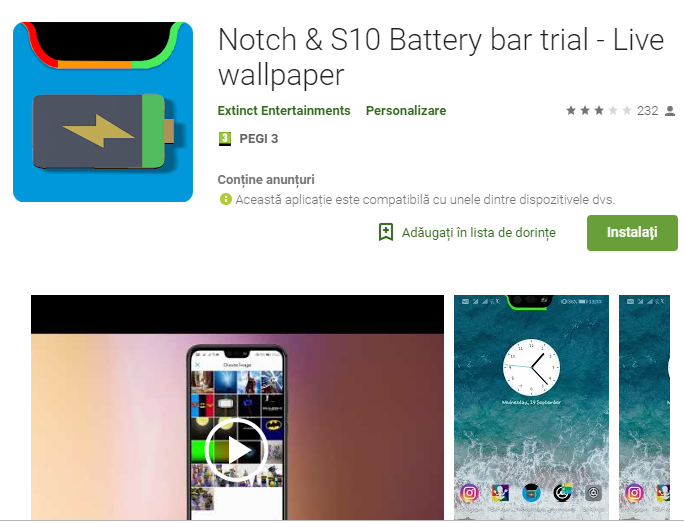
Some companies moved to the notch as an aesthetic choice and go on and on about its importance. I think that there’s no relevant use of the notch except for design purpose to carry some more or less important sensors and front camera. As for the looks and all, where’s the advantage that the companies are talking about? I am not seeing it at all.
Oppo isn’t promoting its move to a notched design as an aesthetic choice. The company insists that it has done its utmost to maximize screen real estate for the user on its devices, your Realme 2 included. I tend to disagree and I am glad that you can easily hide it away by heading into the phone’s settings.
OnePlus did a much better job than Huawei when it comes to making sure that content doesn’t get hidden behind the notch when you disable it, so it’s an option to take in consideration. Or you can try to use the Notch & S10 Battery bar – Live wallpaper app which turn the notch into a battery level indicator.
While other apps try to hide it, this one complements it. The battery indicator changes colors based on the percentage. So, why not trying it out and see if it works for you?
How to Use Notch the App on your Realme 2:
- Install the Notch & S10 Battery bar – Live wallpaper app from the Play Store;
- Open the app and preview the wallpaper;
- If everything’s perfect, then click Set Wallpaper on your device;
- Select the option where (home screen or lock screen) you want to apply;
- Now, the battery status will show around your notch.
Those who want to change the wallpaper, can buy the premium version above where there’s an option to change it. If this isn’t a priority, then Notch & S10 Battery bar trial – Live wallpaper should be your first stop.
One case or another, the app will show the bright green color when your device is fully charged, and it will fade to light green upon some usage. Later on, it will turn to yellow-brown and then red when your battery is at a critical level.










User forum
0 messages