Update Nexus 4 with AOKP Android 4.4.2 Firmware
5 min. read
Updated on
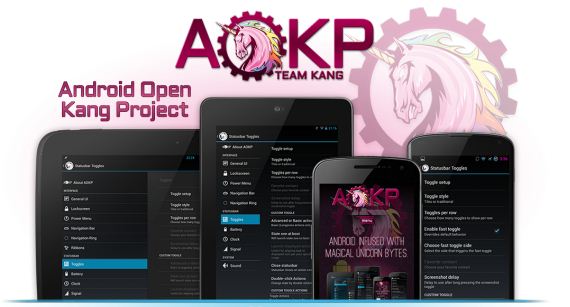
AOKP team has just finished incorporating the latest Android 4.4.2 version into their nightly builds, so we can finally announce you that the initially-supported devices list is more than generous as long as it covers several Nexus and Sony devices, as well as Samsung’s Galaxy S3 or S4 American model and even different versions of the HTC One smartphone. So, for the moment, the AOKP Android 4.4.2 Firmware is compatible with Nexus 4, Nexus 5, Nexus 7 (2013), Nexus 10, as well as Galaxy Nexus (Verizon and GSM versions), Galaxy S 3 (ATT, Verizon, T-Mo, USC), Galaxy S 4 (Sprint, T-Mo, USC, Verizon), Galaxy Note 2 (ATT, T-Mo, LTE-Intl.), Xperia Z, Xperia ZL, Xperia T, Xperia V and HTC One (ATT, Sprint, T-Mo, Intl.Verizon). If you haven’t funded your device here there is no reason to be worried about that as long as this list will probably be expanded over the coming weeks. But for those who own a Nexus 4 device, here we are to help you update it with the latest AOKP Android 4.4.2 Firmware.
We want you to be able to download and flash the latest nightly build with no trouble, so we must tell you from the start that you have to review all the risks that you are assuming by following this procedure.
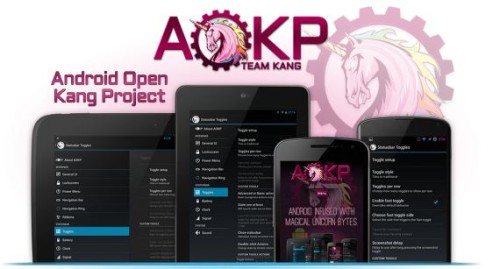
Review the risks:
- We tend to believe that this Android Open Kang Project team takes its work very seriously as a major custom ROM distribution for various popular high-end Android devices. Besides that, the team generally prepares a lot more for our smartphones than the original firmware and we are already used to their way of adding some magical unicorn bytes for the best experience possible (anyway, do you know about their infatuation with unicorns? It’s kind of strange, but after all who are we to judge that?). Despite all these we have our reservations regarding any unofficial update. This AOKP Android 4.4.2 Firmware is presented as good enough for daily use, but you never know when something could go wrong;
- This tutorial that we have prepared for you is compatible only with Nexus 4 E960. If this isn’t the model number of your device you could end up bricking it, so make sure that you are not wrong. For that, it is better to go into the Settings menu and search it there in the “About Device” section;
- The following procedure might void the warranty of your Nexus 4; it is true that there are different ways for restoring it, but we advise you to decide from the start what you really want to do;
- We are not responsible of any damage or problem that this procedure might cause to your smartphone. You should continue reading this guide only if you know what you are supposed to do or maybe if you have done something like that before. Feel free to ask us about any aspect that you might not understand before proceeding; you are the only one responsible for the final results!
Preparatory steps:
- Make sure that the bootloader of your Nexus 4 is unlocked if not, you know what you have to do;
- Make a full backup of your important data or you risk remaining without your files, messages, contacts and so on;
- Prepare your personal computer and the original USB cord to establish the connection between the computer and the device;
- Don’t forget that your smartphone must be adequately charged. We are talking about being at 50% charged or there are big chances to powers off during the updating process. And that’s an ideal way for bricking it;
- Even more, you must have the latest version of the recovery that you choose installed on your handset. For that, you can choose the TWRP RECOVERY or the CWM RECOVERY, but be careful to be at least TWRP v2.6.3.0 or CWM v6.0.4.3;
- Download both the GAPPS FILE from here and ROM FILE from here on your computer and then use the USB cable for transferring both of them to a separate folder on your Nexus 4.
How to update your Nexus 4 with AOKP Android 4.4.2 Firmware (for both CWM and TWRP users):
- In the first place you must power off the smartphone and boot in recovery mode by pressing and holding Volume Down and Power key together; the Google logo should immediately appear and then you’ll only keep holding the Volume Down key. After pressing Volume Down two times, you’ll press the Power key again in order to reboot into recovery mode;
- It is better to create a Nandroid Backup which gives you the possibility to restore the current status of your Nexus 4 if something goes wrong;
- Wipe the data from the main menu by selecting ‘Wipe data/Factory reset’ and then ‘Yes’ (that means performing a Factory Reset);
- Then select ‘format/system‘ and ‘Yes’ (perform a System Format);
- Return to the recovery mode menu and install the ROM file that you have previously download it by select “install zip from SD card”; “choose zip from SD card”;
- The flash the GAPPS file similarly;
- Select ‘reboot system now’ to end the process and your Nexus 4 should be updated.
We all know that Nexus 4 comes with impressive specs that are making it more than capable to run Android 4.4.2 KitKat smoothly, so it will be a delight to enjoy all the new features offered by this AOKP Firmware including redesigned Quickoffice NFC emulation, 14% less memory usage, Core System Processes Trimmed, Screen Recording, Google Wallet for everyone, Full-screen Immersive mode, Phone dialer with local business detection and more.
And you shouldn’t be worried in case your Nexus 4 gets stuck at logo while rebooting; a factory reset will immediately put an end to this small problem.










User forum
0 messages