How to Factory Reset your OnePlus 7 from Settings
2 min. read
Updated on
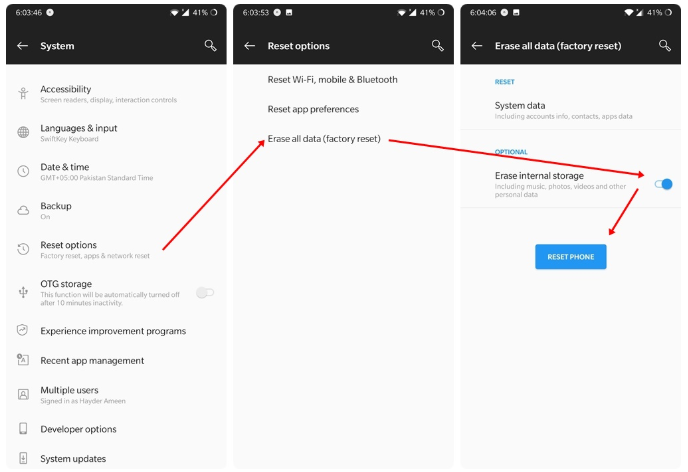
Ever since it debuted with the OnePlus One in 2014, OnePlus’s mission in this industry has been to create flagship smartphones without flagship pricing. OnePlus phones get better and better with each year that passes and your One Plus 7 is just another proof of that. Even so, you don’t own a perfect handset. Sometimes your OnePlus 7 suddenly stops working.
Other times, the device you love becomes frozen. Most of the time, restarting your phone should fix the problem. However, in some more serious cases, you have to resort to a factory reset. Yes, you can remove data from your Android phone by resetting it to factory settings. Resetting this way is also called “formatting” or a “hard reset” and it does real wonders for your OnePlus 7.
As a reminder, this will delete or erase any information or data from your phone. Make sure you have backed up all the data you need to, including photos, videos, documents, games, other files, app settings and app data, etc. before doing this as they will no lnger be there at the end of the procedure.
So, this might be a more extreme measure that will wipe out all your data, but will usually fix those stubborn issues that you are dealing with. That’s what you want too, don’t you? So, let’s hit the road:
How to Factory Reset your OnePlus 7 from Settings:
- At first, go to the device’s Settings menu;
- Scroll down and open System;
- Here look for “Reset Options” and open it;
- You will find Reset options here. You may now tap on Erase all data (factory reset);
- Then, select the Reset phone option;
- Unless you have backed up all your data, do not select the internal storage checkbox;
- Tap the Erase everything button;
- That’s it! Your OnePlus phone will now reboot and when it comes back on, all data will be wiped.
Do not hesitate to drop us a comment below if you have any other questions, concerns, or problems and we’ll do our best to help you fix them.










User forum
0 messages