How to Add Dark Mode in Google Calendar App on Android
2 min. read
Updated on
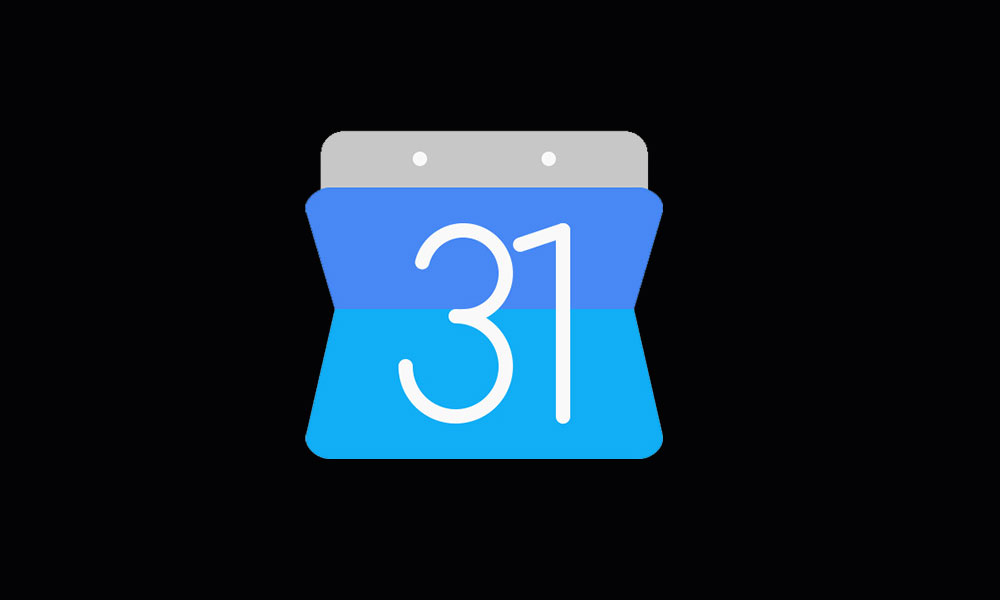
The Android community has asked for dark themes in applications and the system throughout, all while Google continued to offer us fresh white themes basically everywhere. We are though getting Google dark mode apps in tons of apps and services too as our requests never remain unheard. Speaking of that, Dark mode for Google Calendar was announced just a few days ago.
Are you interested on that? This eventually comes down to personal preference, as many users love the look of a dark interface. And it has been proved that the dark also helps out with eye strain. Even more, you could save some extra battery life juice on your handset, so why not? You may now add Dark Mode in Google Calendar App on Android and here I am to show you how to do it.
Just like other Google apps, this is not a pure black theme. It basically uses various shades of dark gray and the event color options to highlight the schedules or events quite nicely. Also note that Dark mode for Google Calendar is compatible with Android Nougat or higher version running devices.
How to Add Dark Mode in Google Calendar App on Android:
- First of all, you have to enter into the device Settings > General;
- Then, just go to Theme;
- That’s quite easy. Isn’t it? Meanwhile, if you’re using Google Keep app, add dark theme via Settings > Enable Dark Mode.
In Android Q version running devices, you may turn this feature on/off when you set the device system UI/theme. And remember that in Android Q, a simply toggle in the quick settings menu will enable the dark theme through the entire system. When enabled, users will see the effects of this theme throughout all aspects of the OS.
If you don’t want to set the dark mode in Google Calendar app, you can individually turn off the dark theme via app Settings. And if you run into any trouble, remember that I am here to help. Just let me know in the comments area below.



User forum
0 messages