How to do Screen Recording in OnePlus 7 Pro
2 min. read
Updated on
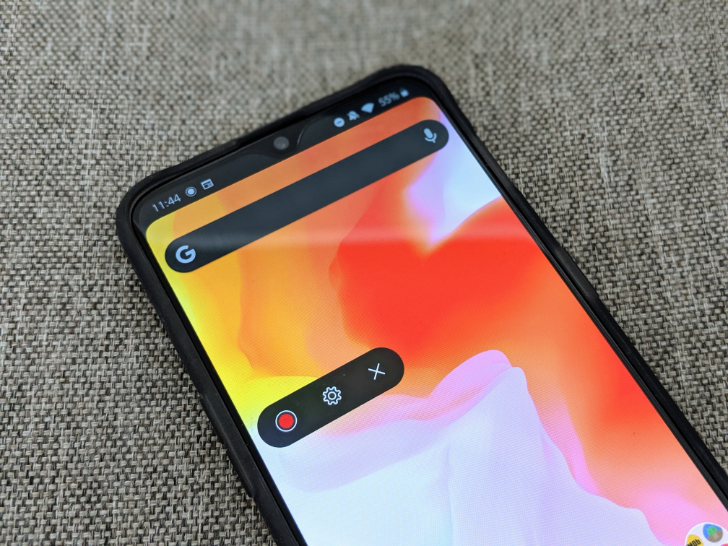
OnePlus has just launched its brand new devices for the year 2019. OnePlus 7 Pro is the company’s latest phone that comes with the title of being the most expensive OnePlus phone we have all seen to date. Even so, its expense is worth as it comes with great brand new features. There are new software features worthy of your attention, along with a pop-up camera and a gorgeous notchless display, so you should better consider yourself lucky and inspired at the same time.
You have already seen that it is not at all hard to take a screenshot on your OnePlus 7 Pro. It is actually easier than imagined. You may use a third-party app and then, just learn the way and start taking a screenshot of any screen. You may also edit after that or directly save it in your phone.
Screenshots are useful and all, but the OnePlus 7 Pro smartphone already has a built-in screen recording feature. One of the newly introduced feature in OnePlus 7 Pro is precisely built in screen recorder. In the settings, you can adjust the bit rate, resolution and also you have the option to record audio via external microphone.
As with Zen Mode, you’ll need to add the option to the quick settings panel. After doing so, just tap the screen recorder button to display the recording controls. A small graphic will float above whatever’s on your screen and the rest is history.
Here you can find the detailed guide, in case of needing extra help:
How to do Screen Recording in OnePlus 7 Pro:
- Add the screen recorder option to Quick settings;
- Tap the screen recorder button;
- At that point, a small icon will float on your screen;
- Tap on the red record button to start recording;
- You can tap on gear icon to change the setting or “X” close screen recorder.
I can only hope this guide helps you with screen recording on your new device. And don’t forget to let me know if I can help you with other queries in the comments.



User forum
0 messages