How to Set Default Browser on your Android Phone
2 min. read
Updated on
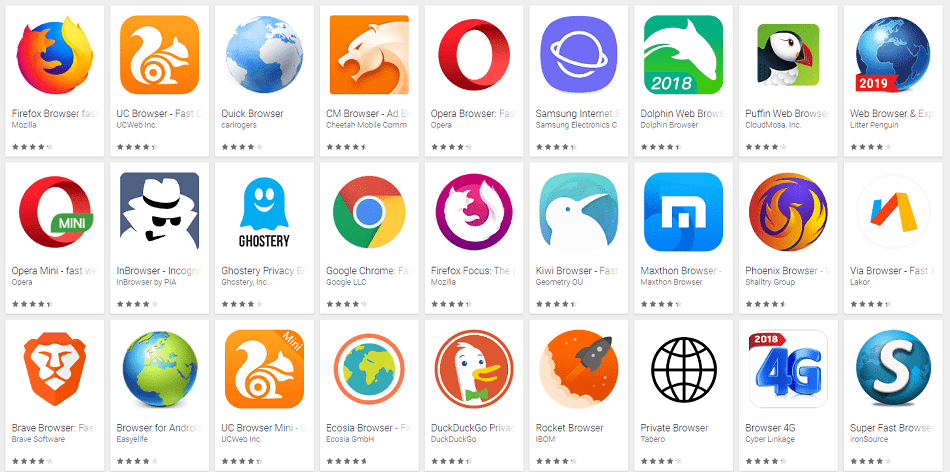
Do you want to change your Android’s default web browser to another app you’ve installed? I am clearly here to help. I know that some of you want to make Firefox the default browser on Android. Firefox is the independent, people-first browser made by Mozilla and you know that it has been voted the Most Trusted Internet Company for Privacy. So, I get your choice in terms of privacy and speed.
Even more, Firefox anticipates your needs and intuitively provides multiple suggested and previously searched results across your favorite search engines. And via a Firefox Account, you may access your history, bookmarks and open tabs from your desktop on your Android smartphone and tablet.
What about Chrome? This is the most popular and powerful Web Utility tool for Android, so I am not surprised either. In any case, you might also choose Samsung’s Internet Browser. The app is pre-installed on all the Samsung devices, but it can also be downloaded from the Play Store. It supports Android 5.0+ versions and it comes with Web Payment support, KNOX Support, SPen features, a great Power Saving Mode and more.
These are only a few choices and something tells me that you have already decided which one works better for you. So, let me guide you all the way:
How to Set Default Browser on your Android Phone:
- At first, open your Android’s Settings;
- Go to Installed Apps/Manage Apps section (this is a section where it will show all the Apps on the phone, yet the names of each option may vary slightly by manufacturer);
- Click on three dots on the top right corner and select Default Apps;
- Then, you must click on the Browser option;
- After that, you need to select the browser that you want to set as default browser such as Firefox, Chrome, Samsung Internet Browser etc.;
- That’s it now you have successfully set the default browser of your choice.
Up to this point, you will be able to open all the links from your favorite browser directly.










User forum
0 messages