How to Revert to Pie on your Google Pixel
2 min. read
Updated on
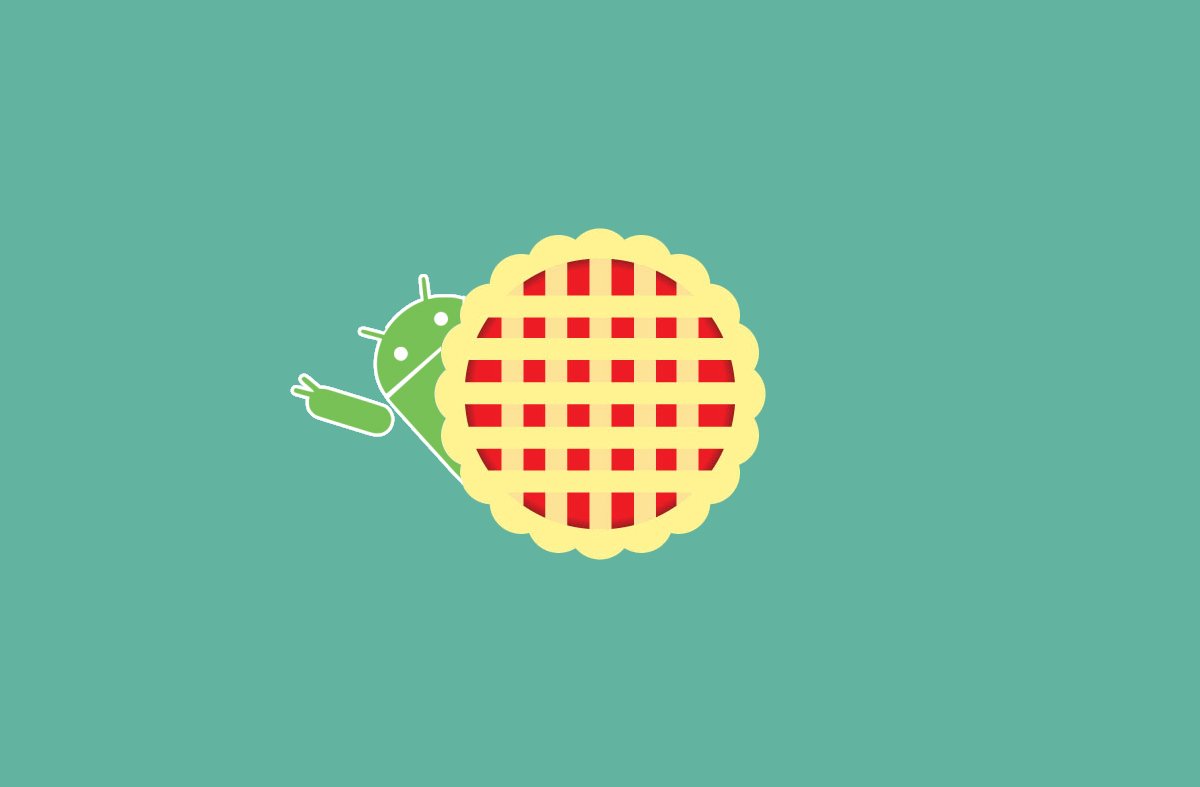
Google officially released its first beta version of the Android Q to the public in April and now we are already talking about the Android Q beta 4 version. Should we really be happy about it? Google released a preview of its next update for Android phones and tablets, and a lot of people rushed to install it.
Keep in mind that this is early software, built for developers only. Is your Google Pixel acting out crazy now? You aren’t the only one saying it, that’s for sure. The Android Q preview gives us a chance to try the operating system’s new features ahead of the public release. The beta will also help Google squash bugs before the software ships out to millions of people around the world in Q3, but that’s the price to pay for being in the middle of the action.
You might have been caught off guard with all those games and banking app crashing or sudden battery life changes. You are not imagining things or anything. Even Google says that Android Q battery life “may be regressed in this early release for screen-on and screen-off use cases.” We’re also hearing about YouTube app problems and various installation issues, so you know what you have to do.
You deserve better than this, right? Android Q beta 4 isn’t perfect, so here’s how to revert to Pie.
How to Revert to Pie on your Google Pixel:
- First of all, open your browser and access www.google.com/android/beta;
- Sign-in right away;
- You must now click the View your eligible devices button;
- From here, tap the Opt Out button;
- Click the blue Leave beta button and it’s a matter of waiting now. When it comes, accept the notification to download & install Android 9 Pie;
- This might take up to 24 hours, so be ready to either do it right away or wait a little while for the system to process your request.
Let me know how the process goes in the comment section below. And don’t forget to ask for help in case of needing. That’s why I am here for.










User forum
0 messages