Get One-Handed-Mode iOS “Reachability” to Android
3 min. read
Updated on
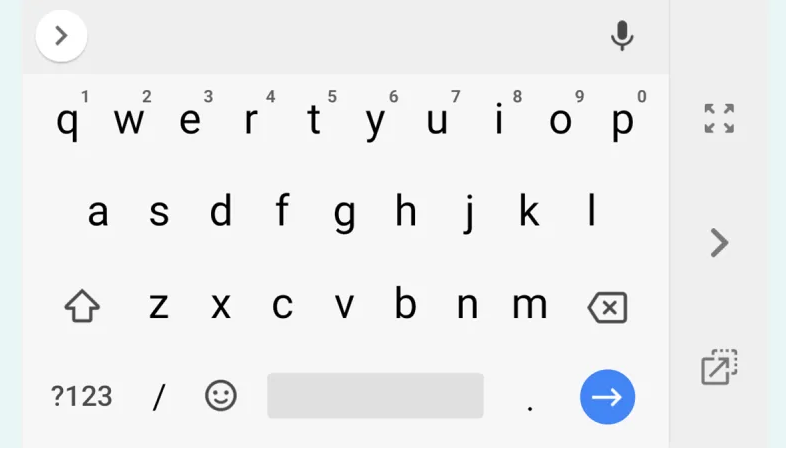
Bad news for those of you with small hands. It seems that phones are staying big for longer. But owning a handset with a big screen doesn’t mean you can’t operate it with just one hand if you need to. You just need to take in consideration a few tricks and today I am thinking of Apple which introduced a feature called Reachability into iOS five years ago.
Even if it is disabled by default in iOS 12, it can be switched on by tapping General then Accessibility in Settings and toggling the Reachability switch to On. After doing so, a short swipe down or a quick swipe up and down near the bottom of the display brings the top half of the screen down so you can get to it more easily with one hand. On older iPhones, lightly tap twice on the Home button instead.
Android doesn’t have a mode like Reachability built into it, but has this ever stopped you? Not at all!
Get ready:
- Enable USB Debugging on your smartphone;
- For Windows, you’ll need the Minimal ADB which contain the ADB files. Download it and extract it to a new folder;
- Also install ADB USB Drivers so that ADB can detect your device.
How to Get One-Handed-Mode iOS “Reachability” to Android:
- At first, connect your phone to your PC. You will then see a notification on your phone that will tell you the mode of the connection. Set it to transfer files;
- Hold shift and right-click in this folder to open up the context menu;
- Then, select “Open command window here” or “Open PowerShell Window Here”;
- Enter the command adb devices at the command prompt. This will trigger a prompt asking your permission for USB debugging on your phone. Allow it;
- Once again enter adb devices command to verify the new authorized device;
- Then enter this command: adb shell pm grant com.xda.onehandedmode android.permission.WRITE_SECURE_SETTINGS. This should grant permission and you should be able to use the app;
- Note that the app has 4 new ways to toggle One Handed Mode:
- Launcher Shortcut: well, an icon you can place on your launcher that, when tapped, toggles OHM;
- Quick Settings Tile (Android Nougat and above): that’s a tile in your notification bar’s quick settings menu that can toggle OHM;
- Intent: added a broadcast receiver that listens for the action com.xda.onehandedmode.action.TOGGLE_OHM. This is ideal for advanced users who want to toggle OHM through automation apps;
- Navigation Bar Button (Android Nougat and above): OnePlus has collaborated with the developer behind Custom Navigation Bar to add a new nav bar button that toggles OHM when tapped.










User forum
0 messages