How to Use One-handed Mode on your Note 9
2 min. read
Updated on
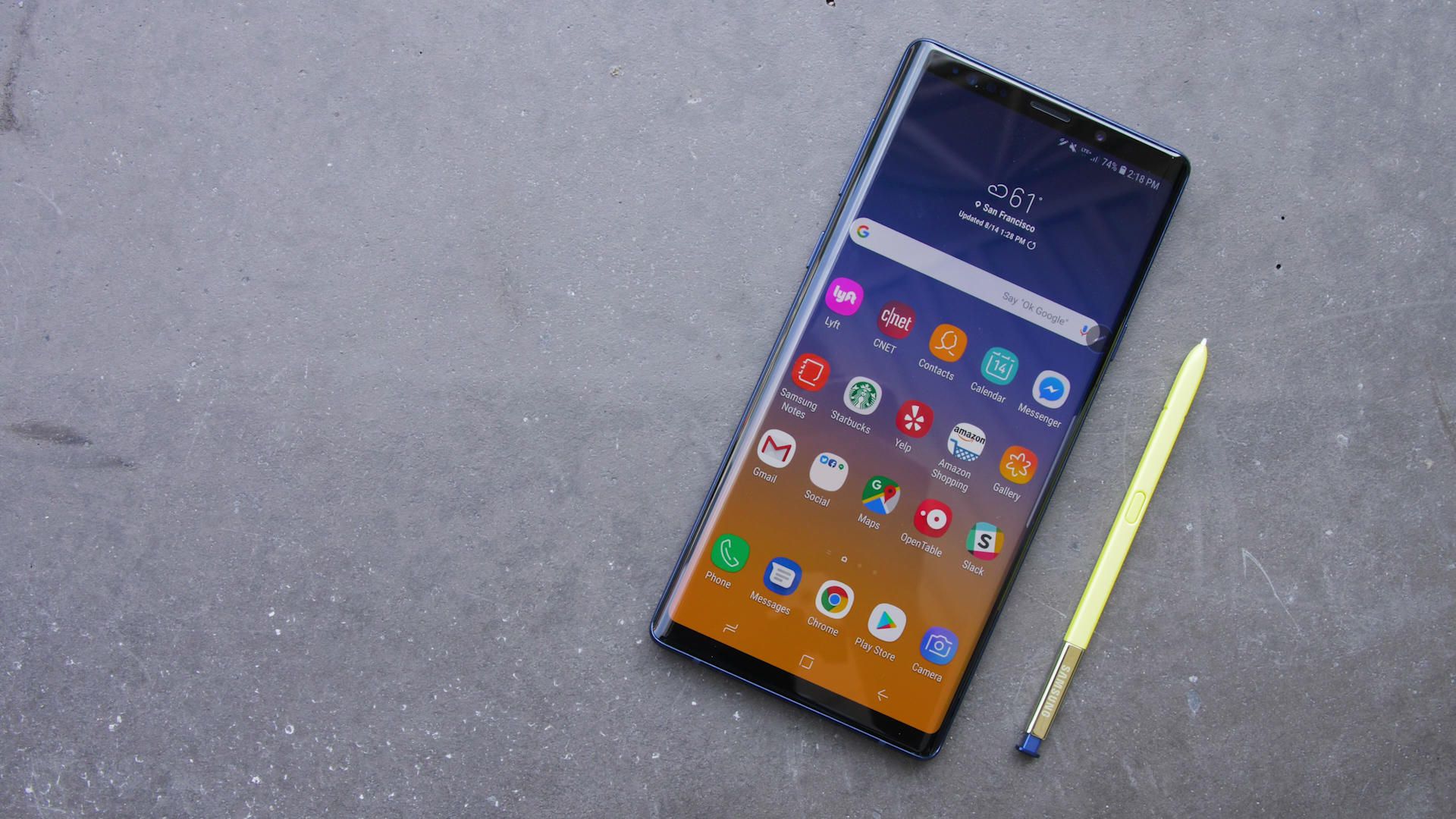
The truth is that the new Samsung Galaxy Note 9 is a huge and heavy phone, one that it is not easy to operate with a single hand. You might have trouble reaching the corner of the screen if you’re operating with one hand, but it is incredibly easy to shrink down your screen to something you can easily reach with your thumb, so what are you waiting for?
Don’t you know how to tame this big 6.4-inch screen? With the help of the usual one-handed mode from previous Galaxy S and Note handsets, of course. So, there is no other way, but to learn how to use this special One-handed Mode on your Note 9 and the problem will solve by itself.
The conventional one-handed mode that I am telling you about is not enabled by default, so you’d have to turn it on. With this nifty feature, you have the chance to shrink down the screen with a shortcut making it much easier to reach items. Let’s see how to get it done. And I am sure that even users with large hands would likely benefit from a dedicated one-hand usage mode from time to time, so you have no excuse for refusing it for your own Note 9 device. Here’s what you should better do instead:
How to Use One-handed Mode on your Note 9:
- At first, you need to launch Settings from your home screen;
- Then, tap Advanced features;
- Now, just tap the switch next to One-handed mode to get started;
- You can shrink the screen down by swiping in from the bottom corner. There’s an arrow next to the mini-screen that switches to the other side of the display;
- In order to exit One-handed Mode, it’s time to tap in the unused screen real estate.
If you liked this post share it on social medisa (Facebook, Twitter, you name it) and also consider checking out our other Samsung Galaxy Note 9 detailed tutorials to stay updated with the latest tips and tricks for your device!










User forum
0 messages