How to Use Split Screen on your Pixel 3a
2 min. read
Updated on
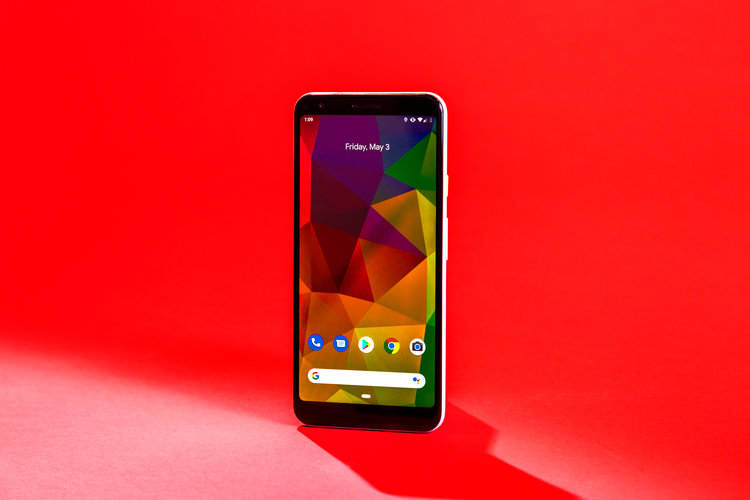
The Pixel 3 is an amazing phone and it is actually the first of its series with a glass back, so we had all talked about Google’s most fragile flagship. What about its price? Is it too expensive? Many think so too. The Pixel 3a steps in as the greatest example yet that smartphones don’t need to cost so much money.
Given the Pixel 3a’s $400 price — a difference of hundreds of dollars from the closest flagship phone — it was hard for me to imagine that I can get the best, yet I was surprised. Really surprised! The flagship Google Pixel 3 is all about the camera and so is the Pixel 3a. The idea that a smartphone costing £399 could boast a camera that’s as capable as the stunning Pixel 3 is very appealing. And there’s so much more to discover about this device.
Your device is also split screen multitasking. Running two apps at once is as simple as it is powerful. Even though it started off as a Samsung-exclusive feature, split screen multitasking has since become a part of stock Android. You can run Google Maps and your favorite videos at the same time right from the Pixel 3a handset check your emails while playing a fun game that you love.
Just see how it can be done:
How to Use Split Screen on your Pixel 3a:
- To use split screen, simply swipe up from the bottom of the screen. This will open the multitasking view showing your recent apps;
- Then, you need to tap the app icon at the top of one of the apps you want open;
- You can now select Split screen and choose the second app you want open;
- You’ll see the app shrink up to the top of the screen, while the other apps in your recent apps carousel shrink down to a shorter preview;
- If you change your mind and would rather use the app you just selected on its own, you can do so. Just pull down on the white tab of the shrunken window to fill the entire screen;
- You may also drag the bar in the middle to resize, then simply drag it all the way to the top or bottom when you’re done to go full screen with one of the apps.



User forum
0 messages