Get Network Signal and Wi-Fi Icons on Samsung One UI Android Pie Update
2 min. read
Updated on
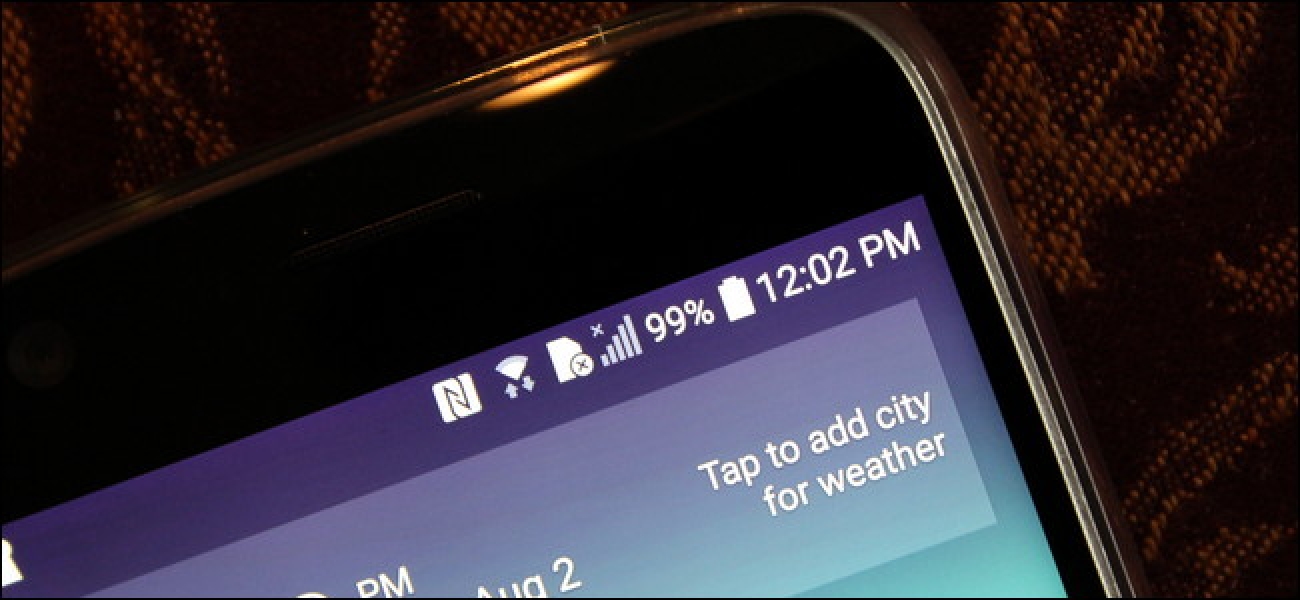
The One UI update from Samsung has finally reached many of its Samsung users all over the world. This Android 9/One UI update has been something to wait for, but it is also a disappointment for many of us terrified by a few of the included changes. That’sthe truth, like it or not Samsung! Users complain they no longer have a network strength or Wi-Fi strength indicator on their status bar (and no notification of what network they are on).
All these problems sound quite frustrating. So, One UI is far from flawless, no matter what the Korean giant might or might not claim. The new skin over Android Pie has a major redesign over Samsung’s Experience UI and most users don’t agree with the new look whatsoever. Change is good, but what are the compromises coming along with it? Or how many compromises should there be in the first place?
Has anyone else had the same problem? Do you know any pertinent solutions? I have one for you right here, so keep on reading. It involves a simple procedure via the Good Lock app, therefore waste no more time in this situation. Network Signal and Wi-Fi icons should always have their place on your Samsung phone. So, here’s how you can get them back right away:
How to Get Network Signal and Wi-Fi Icons on Samsung One UI Android Pie Update:
- First of all, you need to download the Good Lock from the Galaxy Apps store;
- After that, you must install it into your Samsung device;
- Once you’ve done so, launch the app;
- Tap on QuickStar and this action should lead you to QuickStar app listing in the Galaxy App store;
- Install QuickStar and then, launch Good Lock once again;
- It’s time to tap on QuickStar and toggle on the module;
- Under the Indicator Settings, you must now tap on Visibility of Indicator Icons;
- From here, all you have to do is to toggle on the icons for Mobile Data Signal and Wi-Fi.










User forum
0 messages