How to Hard Reset Galaxy S3
4 min. read
Updated on
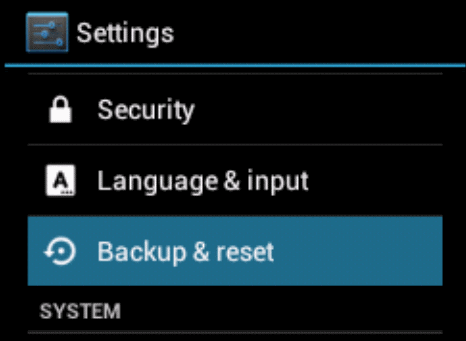
Are you thinking about hard resetting your Samsung Galaxy S3? Before taking any action, we strongly suggest that you should understand what this procedure really means and which advantages it can offer. Hard resetting any Android smartphone means deleting all the current files, data, or configuration that have been initially set to the device.
In what conditions are all these necessary? Well, if your Samsung Galaxy S3 runs with lags, hard resetting is the ideal solution. By following this operation you will restore your smartphone to its initial state and the problem will be solved.
Android Flagship Recommendation: first of all learn how to enter recovery mode on Galaxy S3 and only after that follow the guidelines from below.
Moreover, if you’ve tried to gain root access, to install a custom recovery image, to flash a custom kernel and so on and something did not went as initially planned, once again all you have to do is hard resetting your Samsung Galaxy S3 and this procedure will immediately solve the issues that you have encountered.
So, if your Galaxy S3 is not as responsive as it should be, if it is responding incorrectly, or if you damaged/bricked it while performing any unofficial operation, then this is your chance to make things work properly again. Through this article we are going to present you multiple ways to perform a hard reset (also known as factory reset) on your phone, but be careful; don’t start the procedure before taking a closer look at these guidelines:
Preparatory steps:
- You can use this tutorial with any Samsung’s Galaxy S3 version, no matter what carrier we might be talking about, but not with any other Samsung device; it simply won’t work;
- Hard resetting may brick your Galaxy S3 phone if it is done wrongly, so it is highly recommend to create a complete backup of your current data and configuration including contacts, call logs, text messages, market apps and so on before you choose any of these resetting procedures;
- Don’t forget to check if your Galaxy S3 is at least is 70% charged or it might switch off completely during the hard resetting operation;
- Apply this tutorial only if you’re an advanced user and you know for sure that you understand each step. We are not responsible of any damages that might occur to your handset; you are the only one responsible if something goes wrong;
- Read the entire tutorial before proceeding and make sure that you won’t skip any of the steps below.
How to Hard Reset your Samsung Galaxy S3 (Recovery Reset):
- Switch off the handset;
- Now, take out battery for 5 seconds and then reinsert it;
- Press & hold Volume Up + Home + Power button in the same time;
- Release all the buttons when you see Android logo.
- Your Galaxy S3 will enter into recovery mode;
- Choose the ‘Wipe Data/Factory Reset option;
- Select Volume Up & confirm Galaxy S3 Reset.
How to Hard Reset your Samsung Galaxy S3 (Clear Storage Reset):
- Switch off the device;
- Remove the battery for 5 seconds; reinsert it after that;
- Press and hold the Volume Down + Power button;
- Use the Volume keys to select the ‘Clear Storage; option from the Menu; then press the Power button;
- Confirm the action by using the volume Up key for ‘Yes’.
How to Hard Reset your Samsung Galaxy S3 (by using your default Setting Apps):
- Open Setting menu;
- Then, scroll and select ‘Privacy; option;
- Select ‘Factory data reset’ followed by ‘Reset Phone’ option (in case of seeing a message asking for your Samsung Galaxy S3 password, you just have to enter it);
- Confirm the Reset action by selecting ‘Erase Everything’.
How to Hard Reset your Samsung Galaxy S3 (Dial Pad Reset Method):
- Start by opening your Galaxy S3 Dial Pad (from where you make calls);
- Now, type *2767*3855#;
- Finally, you just have to confirm the Data erase and reset actions.
So, here we have presented you four different methods if you want to factory reset your Samsung Galaxy S3 and now it’s your turn to decide which one looks easier. And if you still have any sort of questions, ask for our help in bellow comment section; we’ll immediately assist you.



User forum
0 messages