How to Enter Recovery Mode on Xperia Z
4 min. read
Updated on
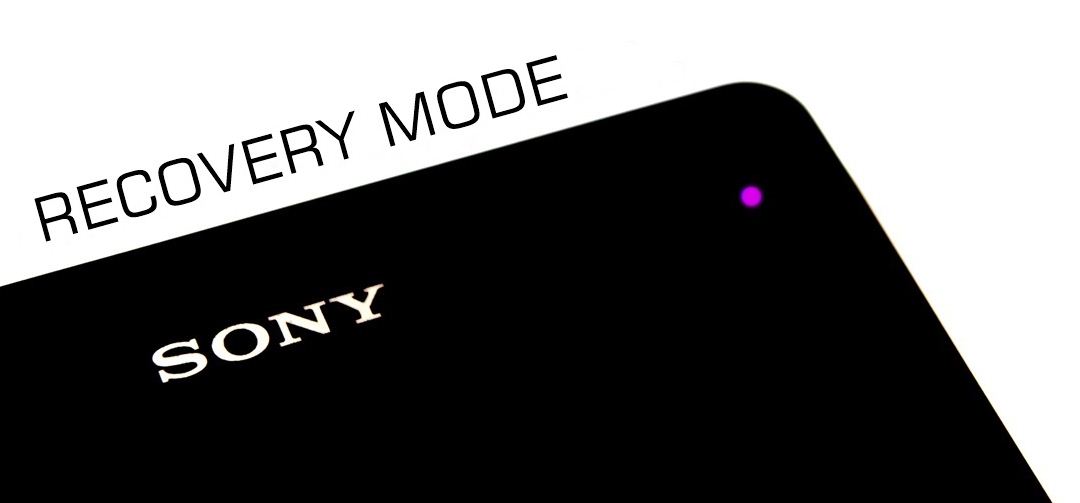
Are you the owner of a Sony Xperia Z who plans to perform a factory reset? Then you probably know that entering recovery mode is absolutely necessary for doing so and that’s exactly what we are going to teach you today. Even more, we perfectly understand you if you want to enjoy a custom recovery image, like CWM or TWRP recovery on your Sony Xperia Z.
Like that you’d have the possibility to take advantage of interesting features that can’t be found on the default version of Android OS, not to mention that you can also apply unofficial operations like flashing a custom ROM firmware, overclocking the CPU, installing a custom kernel, removing bloatware and more. But all these are possible if you enter recovery mode on Xperia Z. Moreover, perform this operation if you want to safely hard reset your Xperia Z.
And the best part is that this tutorial can be easily completed even by a newbie who has just started using an Android smartphone, but don’t forget that the steps from below have been tested only for Sony’s Xperia Z handset, so do not try them on any other device.
And yes, this procedure can brick your handset in case of messing things up, so be careful about what you are supposed to do and don’t skip any step. Entering the recovery mode on your Xperia Z is supposed to bring things back to normal and open new possibilities and not to damage the device!
How to Enter Recovery Mode on your Sony Xperia Z (by using the hardware buttons):
This method is the one that we recommend, but it cannot be applied if you have broken one of hardware keys. If something like that has happened, feel free to use the second tutorial:
- Start by turning off your Sony Xperia Z;
- Switch it back on and when you see your device’s LED notification light turn Pink! it’s time to start pressing the Volume up (or Volume down) key several times;
- That will make your Zperia Z boot into recovery mode;
- Once you’re in recovery mode you must scroll down on ‘recovery’ (by using the Volume down button) and select it by pressing Volume up;
- The recovery mode menu will be displayed on your Sony Xperia Z handset;
- Finally, you have to select ‘reboot system now’.
How to Enter Recovery Mode on your Sony Xperia Z (by using ADB):
Android Debug Bridge is a popular tool used to send terminal commands to an Android handset via a PC command line. So, if your hardware buttons aren’t working properly, here’s an ideal alternative to boot your Xperia Z into recovery mode.
- Download the ADB file from here and extract its content to a separate folder on your computer;
- Don’t forget to enable developer options by going into phone’s Settings » select About phone » Scroll to the bottom and then tap on “Build number” seven times; you must also enable USB Debugging;
- Connect your Sony Xperia Z smartphone to PC via the original USB cable and tap ‘OK’ when a pop-up screen shows up on your device asking you to ‘Allow USB debugging‘;
- Now you must return to the folder where you have previously extracted the files and double-click the ‘Boot into Recovery Mode.bat‘ file to reboot your handset into recovery mode;
Congratulations! Now you have successfully entered recovery mode on your Sony Xperia Z. If you have questions don’t hesitate and use the comments section from below for sharing your thoughts with us; we’d be glad to help you!










User forum
18 messages