Access and Stream Computer Files by using your Android Device
4 min. read
Updated on
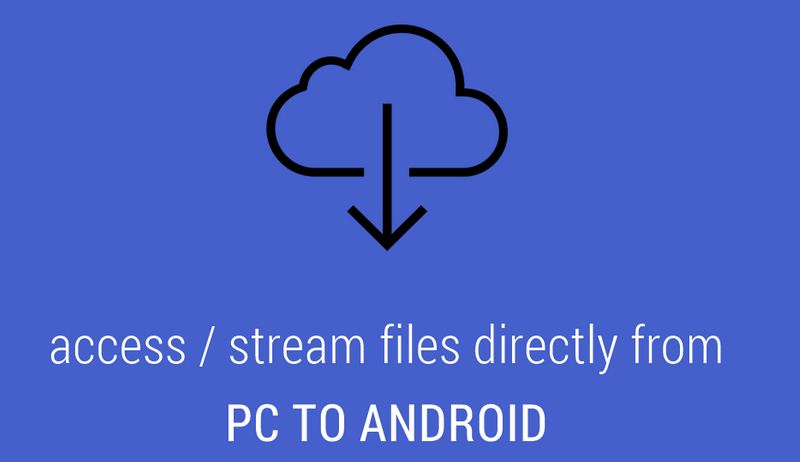
Do you know that you can easily access files stored on your computer on the go straight from an Android mobile device? If you have a high-speed internet connection, we can assure you that there are various apps and services that can help you with that.
In case you don’t know, the advantages are numerous: for example, let’s just say that instead of copying movies to your Android phone’s storage, you can just stream them off your PC’s hard disk over a WiFi connection and watch them directly on your Android device.
Moreover, you don’t have to worry about storage anymore, you don’t need to wait for videos to download and you can actually download any file you might want from your PC to your phone.
The process of accessing and streaming computer files by using your Android device is not at all a difficult one, so in this guide we are going to teach you how to use two popular file management softwares – Solid Explorer and ES File Manager exactly for this purpose.
After that, you will be all set to stream music and videos to your Android handset over your WiFi connection faster than ever, but before we proceed further, you have to choose one of the following apps on your Android phone: ES File Manager or Solid Explorer.
ES File Explorer
We want to tell you from the start that ES File Explorer is a full-featured file and application manager that provides easy access to music, video, documents, pictures, movies and other files on both your Android device and your computer. The interesting part is that it functions as an application manager, file manager, task killer, download manager, LAN Samba client, as well as cloud storage client and even FTP client.
Thanks to this ES File Explorer you can stay connected over 3G, 4G, EDGE, or even Wi-Fi to and you can even share with friends your latest photos and videos.
If this is your choice, you can download ES File Explorer from here, being totally free.
Solid Explorer
Solid Explorer is another interesting file manager that has not one, but actually two independent panels which are supposed to offer you a faster browsing experience. Just as ES File Explorer , it allows Android users to manage their resources freely, its main features being: creating both ZIP and TAR archives, Box, Dropbox, SkyDrive, GoogleDrive, Sugarsync, Owncloud, UbuntuOne and Mediafire compatibility, as well as root access, detailed file and directory information or file sharing via FTP.
Solid Explorer can be downloaded (for free) from here.
How to Access and Stream Computer Files by using your Android Device (by using ES File Manager):
- For the beginning, just open the side bar and click on LAN;
- On the screen that opens, you can choose to click on ‘New’ or ‘Scan’ to add the desired device;
- In the pop-up, you can either login to your PC by entering the ‘username’ (your windows or MAC username), as well as the password, or you can just tick the Anonymous dialogue box;
- That was all; now you can easily stream files from PC to your Android phone.
How to Access and Stream Computer Files by using your Android Device (by using Solid Explorer):
- Start by opening Solid Explorer and clicking on the ‘+ New’ icon from the lower action bar;
- Then, select ‘SMB connection’ from the pop-up menu;
- After the connection menu pops up, you have to add your PC with its IP address and then choose the system you want to connect to;
- After selecting your PC, you’ll return to the connection setup screen from where you have to input the ‘username’ (we are talking about your windows or MAC username once again), as well as the password. If you don’t want to so this, you can also login as ‘Anonymous’, but just once and after that you still have to register;
- After proceeding all these steps, you’ll have full access on your PC files by simply using your Android handset.
It wasn’t that hard, was it? Let us know if you need our help or if you have any other suggestions when it comes to accessing and streaming computer files by using an Android smartphone.










User forum
0 messages