How to Access Easy Mode on HTC One M9
3 min. read
Published on
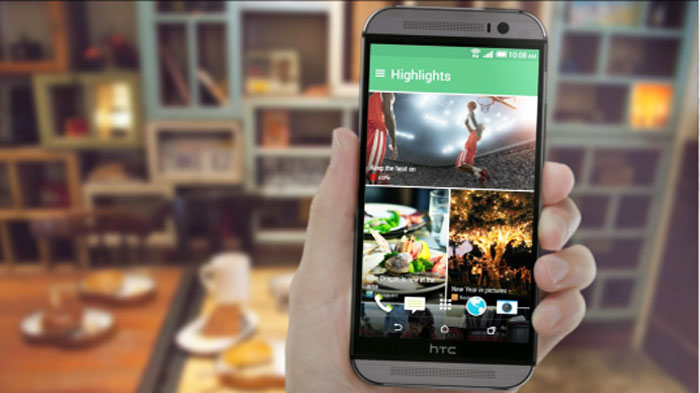
Are you new to the Android smartphone world? Then, you must be confused by your HTC One M9 device. HTC One M9’s Sense 7 BlinkFeed home launcher is a real joy and HTC fans waited it for quite a long time.
In fact, Xpirit from the XDA developers has successfully managed to port the Sense 6 and Sense 7 based BlinkFeed launcher with its most important plugins and widgets to work on all Android devices running Android KitKat or Lollipop, so everyone can get the HTC One M9’s home launcher and widgets on any other Android device, but this is not making your situation any easier. I totally understand your confusion and if you can’t handle everything that the Sense 7 launcher has for you, then the Easy Mode is the ideal choice for you.
Also read: Install HTC BlinkFeed Launcher on any Android device Without Root
Are you picking up the One M9 from an older user? Well, HTC BlinkFeed is there to offer HTC One M9 users live feeds from their favorite topics, selected channels and social media such as Facebook, Twitter, Google+, Instagram, Flickr, also including the HTC home launcher and not only. They all sound great, but you should admit the fact that this is not what a senior really needs, not to mention that if the owner is hard of sight, things could turn into a real problem as well.
The best part is that HTC has thought of these situations too and so, it decided to include this Easy Mode launcher in addition to the One M9’s standard Sense 7 interface. I know for sure that this mode can be really helpful in both these cases. i am telling you that as long as the Easy Mode features a simplified home screen interface with big icons and text for a much easier navigation and access to frequently used services.
How to Access Easy Mode on your HTC One M9:
- For the start, you have to enter into Settings menu;
- Then, you must scroll down and choose Personalize;
- Tap Change Home screen launcher;
- Select Easy Mode;
- You’ll see that the system fonts get bigger, and you’ll also notice the Easy Mode buttons in place of the full Sense 7 launcher;
- From there you have the possibility to launch any of apps that already loaded on the Easy home screen — your contacts, camera, gallery and messages;
- You can also find one free spot on that first main page to add an app of your choice;
- Scroll left and you’ll find a blank page that you can use to add frequent contacts.
Easy Mode on the HTC One M9 is bigger and easier than any other option, so I hope that you will really enjoy using it as much as possible! And if you ever change your mind, it’s OK. You just have to follow the above process and choose Sense 7 after tapping Change Home screen launcher in order to get things back to normal.










User forum
0 messages