How to use NFC on HTC One M9
3 min. read
Updated on
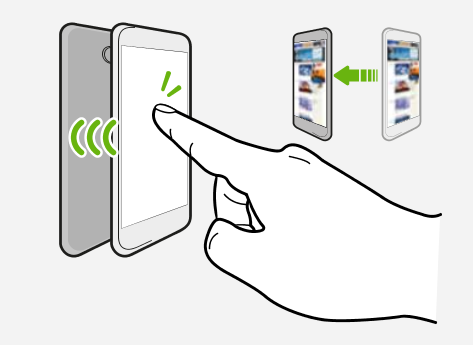
There is no mystery that with NFC enabled, your HTC One M9 phone is capable of various useful functions, not to mention the contactless payment.
I want to be clear from the start that the availability of NFC payment depends on when your mobile operator launches this service, so you must contact your mobile operator for more details. And yes, HTC does not include any built-in mobile payment functionality, so you will need to download a service like Google Wallet (where compatible) as well.
Besides all these, with NFC enabled, you can also take advantage of tap-to-pair functionality with accessories like Bluetooth speakers or apps and services that rely on NFC to transfer data between different phones and your own HTC One M9.
Don’t you know how to do any of these? That is why I am here for, so let’s proceed:
How to use NFC on One M9:
If you want to use NFC (Near Field Communication) on your HTC One M9 smartphone, you must firstly turn it on with the help of these step by step instructions:
Turn it on (or off):
- Go to Settings;
- After that, under Wireless & networks, it’s time to tap More;
- You just have to tap the indicator next to “NFC” to turn the function on or off, just as you want;
- In order to return to the home screen, you have to tap the Home icon.
Do you also want to beam webpages, photos, contact information, and more by holding your HTC One M9 and the other device back to back? Here I am to guide you once again, but not before taking care of a few aspects.
Before starting, make sure that both handsets are unlocked and have NFC turned on. If the other device has an Android Beam option, verify if it is also turned on.
Beam content:
- If you want to transfer a contact, tap the menu icon, tap People and then tap the required contact;
- If you want to transfer a picture or a video clip, enter into Menu once again, but this time you have to go into Gallery, then to the required folder and tap the picture or the video clip that you have in mind;
- In all these cases and more (according to what you want to transfer), while viewing the content that you want to share, in the share options, tap Android Beam;
- After that, you have to hold HTC One M9 and the other device back to back;
- Make sure that the NFC area of HTC One M9 and the other phone’s NFC area are close to one another;
- Up next, slightly move the phones until a connection is made;
- Then, simply tap the screen;
- The shared content appears on the other screen. For some of the items that you’ve shared, additional instructions on how to save the item will appear on the receiving device, so follow them exactly as given;
- At the end, do not forget to tap the Home icon in order to go back to the home screen.










User forum
0 messages