Learn to Create Android Photo Collages: Layout from Instagram
3 min. read
Published on
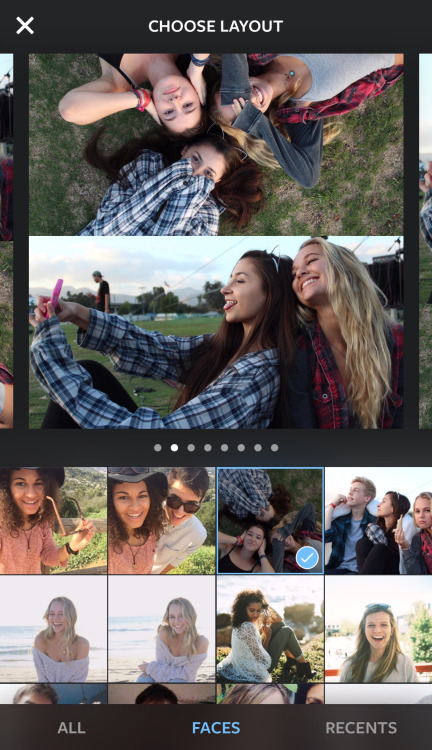
Do I need to convince you that collages are a fun way to share photos with friends and family? It really doesn’t matter if I am talking about birthdays or holidays, family vacations or other special events, but in all the cases they are simply the best way to tell a story and to let you enjoy it forever.
So, are you looking for an app for your pics that lets you easily combine multiple photos into a single image?
A while ago, Instagram released an app called Layout that does the trick that I am telling you about: it makes it easier than ever to create photo layouts to post onto social media or just share with your loved ones.
To be more precise, Layout lets you combine multiple photos into a collage, giving you complete control over the size and position of the photos in one of the available layouts, not to mention the chance to utilize some new filtering techniques that provide access to just the photos you want.
And that’s not even all! If you’re looking to create layouts for means other than posting to Instagram, let me tell you that the app does not require having an Instagram account. Go ahead and install Layout for Android and follow along these steps as they are given:
Learn to Create Android Photo Collages with Layout from Instagram:
- First of all, download Layout from Instagram: Collage if you don’t have it already; use this link for that;
- When you open Layout, the app automatically shows you previews of custom layouts as you choose photos from your camera roll;
- Don’t hesitate to go through your camera roll to tap on a photo to add it to your collage;
- At the top of Layout, you’ll see the photos you select placed in an array of layouts;
- Choose a layout;
- After that, you can edit the size of the photo;
- You can also drag and drop photos to rearrange them, pinch to zoom, flip and rotate your photos and so on;
- When you are done, save the image to export it to your camera roll or upload it on Instagram right away. In order to do that, you have to click on the camera button at the bottom of your screen and then select the button that appears right next to it with the image of a Polaroid on it;
- For spontaneous moments, there is also Photo Booth. Tap it to start a countdown and capture photos that you’ll instantly see in a layout.
Do you want to have even more fun on your Android phone? Then, keep exploring by using the guides that suit to your needs. Here are some of my suggestions:
- Install Arrow Launcher on Android: your new personal Android launcher app;
- Don’t ever miss any other important event, so learn to Create Notification Memos and Reminders with Android Memo Reminders by using this guide;
- Amazing Note-taking App for your Android Device: Parchi by Microsoft;
- Do you need some help in your relation? Then, find out that you can Send Automatic Loving Texts to Your Girlfriend with Android Bro App;
- Enjoy the Ultimate AndroidPersonal Assistant dubbed as 24me.




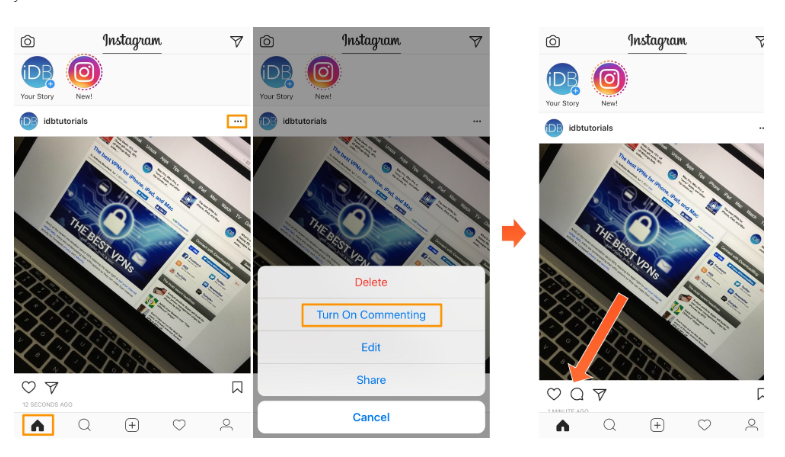
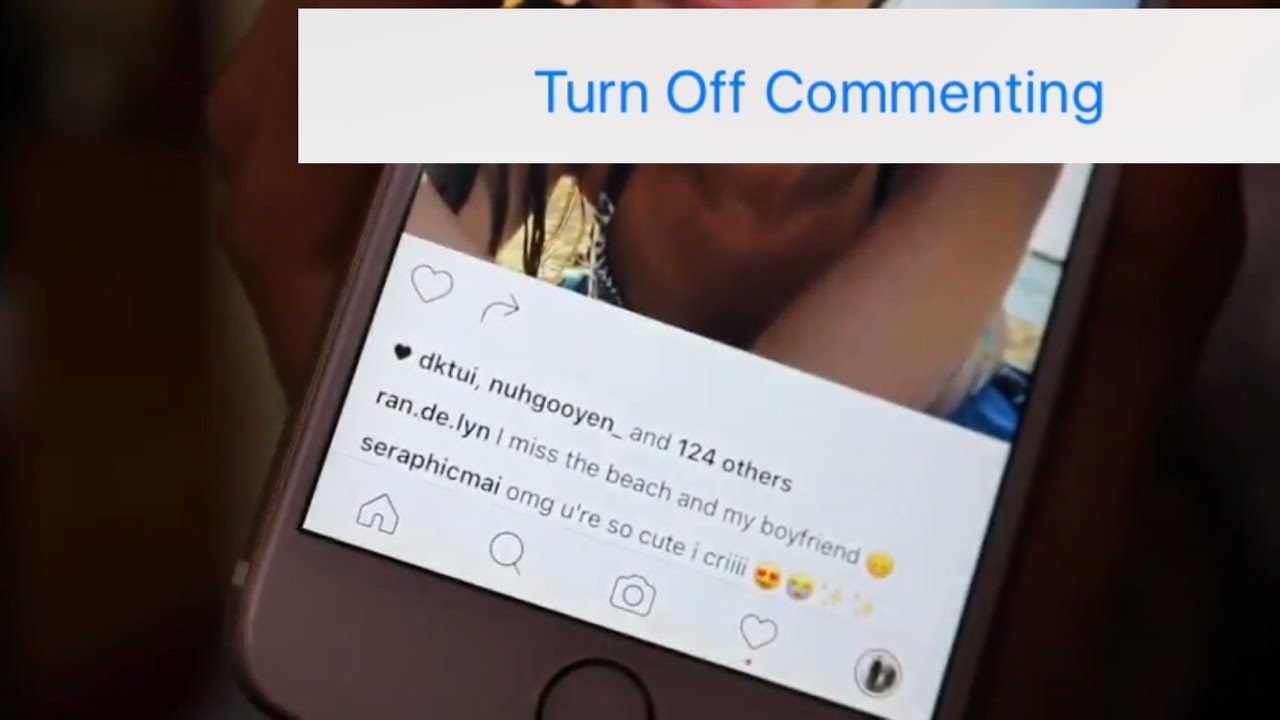

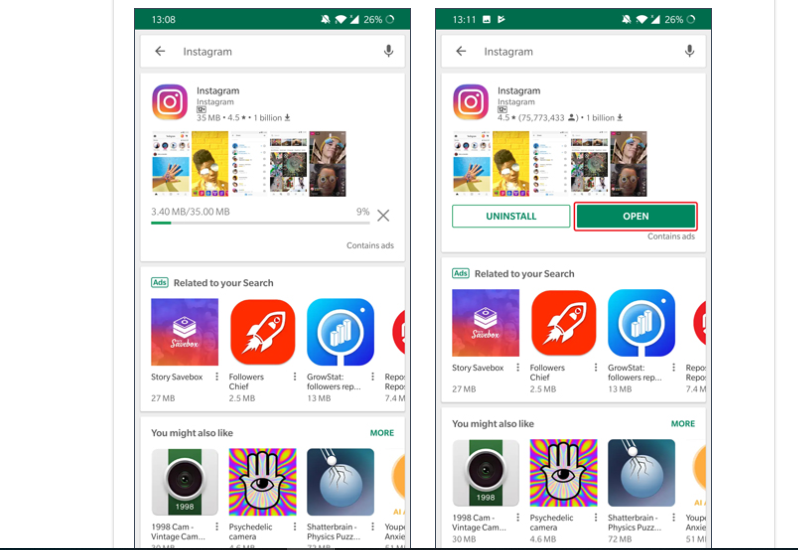


User forum
0 messages