Flash Android 6.0.1 Marshmallow Update on Google Nexus 9 LTE

Google began rolling out the Android Marshmallow 6.0 update to a variety of Nexus devices in October, and other manufacturers are starting to follow the same path. However, you know how fast things tend to move and now it’s already the time to talk about the Android 6.0.1 Marshmallow update for your Nexus 9 LTE device.
I know that many of you don’t feel at all comfortable with the idea of waiting, so you are going to be the happiest of all with this tutorial. Let me tell you that you can sideload the Android 6.0.1 update manually to your system, but there are some important preparatory steps that you cannot skip or else you put your Nexus 9 LTE in great danger and you have no chance to succeed.
So, for the start, you have to back up all your data and set up ADB and Fastboot on your computer. You can install the full Android SDK package from Google with the help of this direct link, or get the quick adb and fastboot installer from here.
From here, install latest Nexus USB Drivers on your computer, prepare the original USB cable and don’t forget that on your device you have to gain Developer Option, a feature that is usually hidden by default. What can you do about it? Just access Menu – Settings – About phone and tap a few times on Built Number. After that, you can enter into Menu – Settings – Developer Options from where you must check the USB Debugging feature.
And there is one more thing standing between you and the procedure: the need of checking the battery level of your Nexus 9 to make sure that the phone is fully charged and ready!
How to Flash Android 6.0.1 Marshmallow Update on Nexus 9 LTE:
- First of all, take the OTA package from here;
- You have to place the file in the same directory where the adb is installed;
- Power off your device;
- Press and hold volume down and the power button for 5-6 seconds in order to boot into stock recovery;
- Then, on the next screen, select the stock recovery option which will boot you into the recovery;
- Once into the stock recovery, choose the option apply update from adb;
- Now plug in your device to the PC with the help of the USB cable;
- Navigate to the location where your adb and fastboot is installed on your PC;
- While the folder with adb and fastboot files is open, hold shift key on keyboard and right-click on an empty space and select “Open command window here” option to launch a command prompt window.
- Check your adb connection by issuing the following command: adb devices;
- It should return device information or else the drivers are not installed correctly;
- Issue the following command to install the updates: adb sideload ota.zip;
- This will flash the ota update to your system. “ota.zip” is the name of the file. Once the installation completes, reboot to system.
In case of being a Mac or Linux user, the procedure is the very same, but after you setup adb, you have to enter the “./adb sideload ota.zip” command with no quotes.




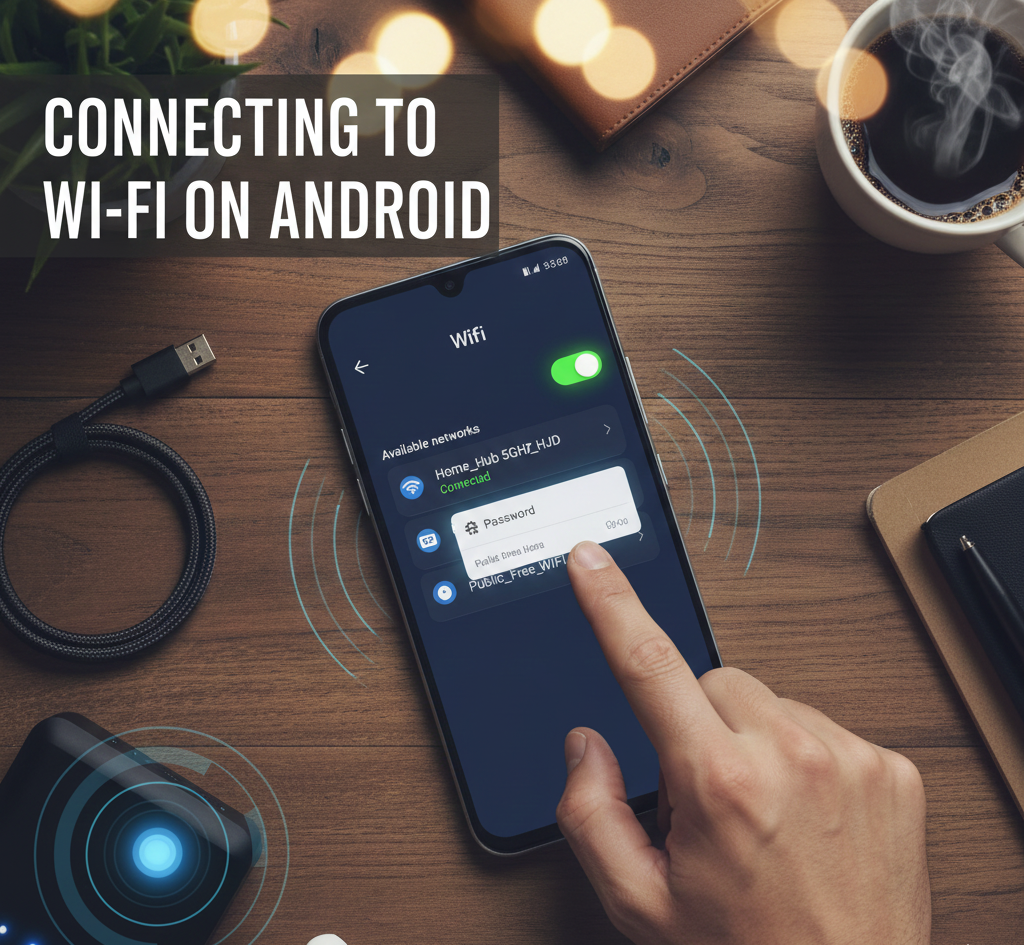

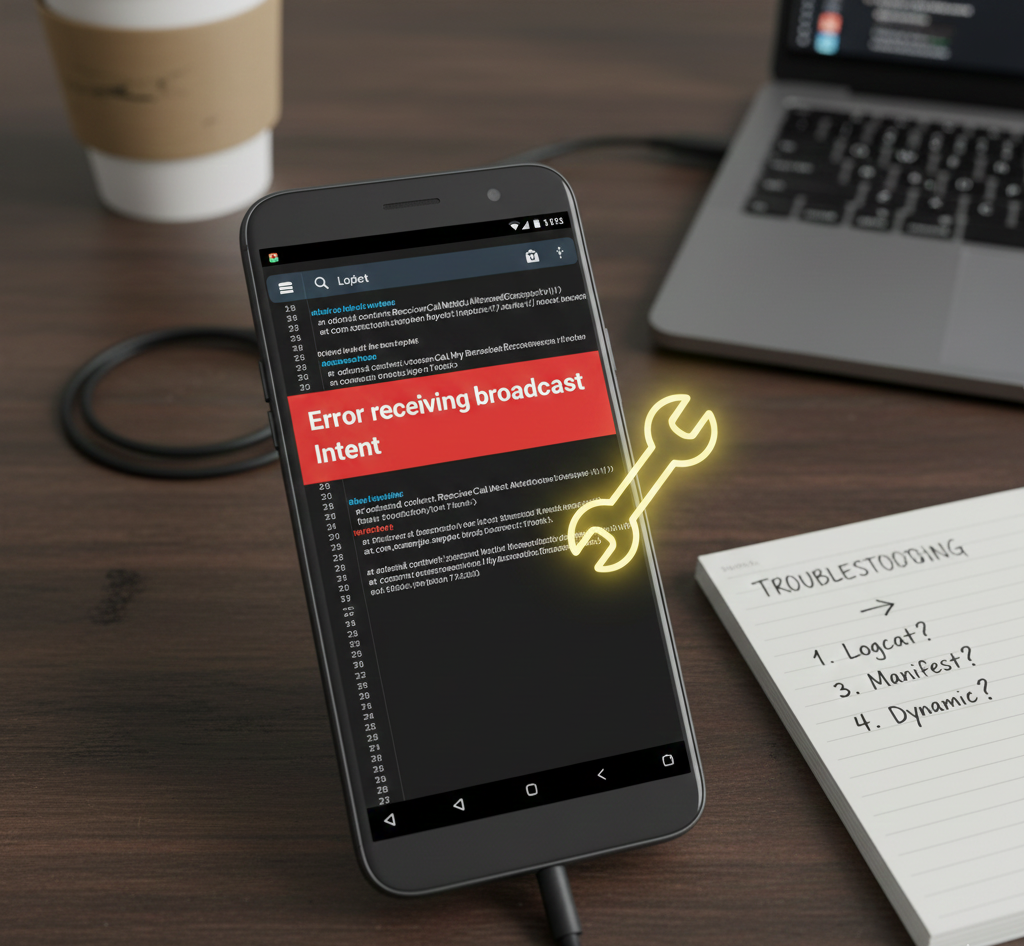
User forum
0 messages