How to Edit your Videos with InShot
3 min. read
Published on
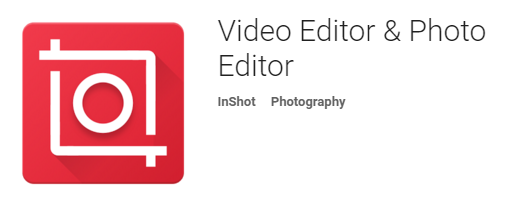
I bet that your Android phone is pretty good at many things and this includes taking photos of your special moments and recording videos. We all like to do that – to shoot videos – in order to preserve life memories and share them later on with family members and friends. With the emergence and fast development of smartphones, such procedures become much easier than ever, but oftentimes, you need a video editor to clean things up.
In order to help you know what’s out there, I tested several video apps and here I am to recommend you a special app that thanks to its abilities, it can easily produce a great video with ease. By that, I mean that this should be your choice if you are looking for something that will give you the chance to make simple, quick edits and then easily share a video to social networks in no time.
InShot is the choice that I am telling you about, therefore don’t hesitate to keep on reading! With the help of this app, feel free to personalize your video with text, stickers, and even music if you want to make it special and this is only the beginning. That is why my first invitation is to access this direct Google Play link and take the app with no hesitation.
After installing it and opening on your Android device, you will see right from the start the fact that the app comes with a bery simple UI that helps you edit movies in no time. Choose the photos and videos you want your movie to include and then, with a single tap, you are at the part where you can easily trim your videos to your liking, add transition effects between scenes/videos and use special filters.
After making all the changes, don’t forget to tap on OK and your movie will be ready within seconds. Don’t you want that too?
Like that, you have obviously created a totally unique movie, but there are other options if you are not done with the exploring part:
- If you own a Galaxy S7 smartphone, then learn how to Record Galaxy S7 Videos with the help of this guide, along with how to use Slow Motion video mode on Galaxy S7, the Live Broadcast Video Mode, as well as how to take Time Lapse Videos;
- Also learn How to Record Videos with the LG G5 Camera;
- Despite of not being the owner of any of these devices, you can Successfully Hide Private Photos and Videos on Android with the help of these steps, give a try to Google Duo, an ideal One-to-one Video Calling App, or Disable Notifications for Recommended Videos from YouTube – read more from here.










User forum
0 messages