Easily Disable Notifications for Recommended Videos from YouTube
3 min. read
Published on
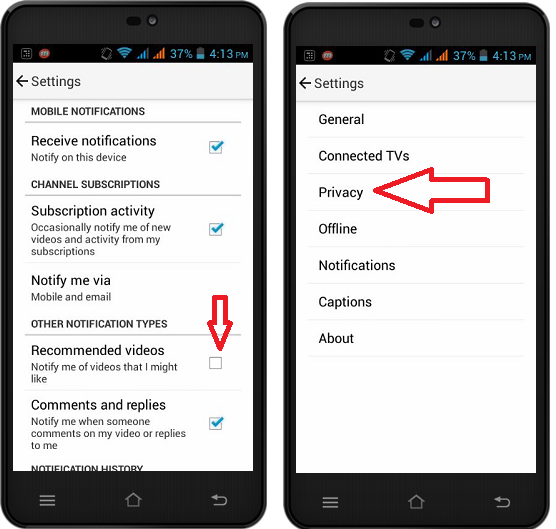
Not so long ago your beloved YouTube for Android has received an update and as strange as it might sound, this isn’t always a good thing. There are various useful features that have been added in the new version of the app, but what about those notifications for recommended videos?
They are supposed to help, I am aware of that, but the issue is that these notifications do not appear when you open the YouTube. They actually appear like all the notifications in the Android Notification area, so I think that they simply end up disturbing the overall experience.
These videos might truly match your previous viewing preferences, but they aren’t in the appropriate place. I love watching videos on YouTube and YouTube’s Android app is amazing, so I am not going to forget all about it so fast due to such a thing.
On the contrary, let me tell you that there is a method of shutting them off. Do you think the same and want to disable notifications for recommended videos? The steps from this guide will help you and don’t forget that you must be connected to the internet. Having an internet connection is a must if you want to succeed:
How to Easily Disable Notifications for Recommended Videos from YouTube:
- First of all, you have to open the YouTube app;
- Then, go to the app’s settings; do that by tapping the more button at the top right;
- Now, you have to select “Settings” from the menu;
- Up next, select “Notification”. This menu won’t be there if there is no internet connection; I have warned you about that from the start, so you have no excuse for complaining;
- Under ‘Mobile Notifications’ you just have to turn off the ‘Recommended videos’ notification and that was all you had to do this time!
Like that you have just removed all those annoying YouTube recommendation from your Android TV Home screen!
And be sure that there are several other useful YouTube guides that you can enjoy such as:
- With the help of this guide you can Search the Web and Watch YouTube Videos on Floating Windows on Android;
- Listen to YouTube on Android by using The Black Screen of Life;
- Do you want to Download tracks from YouTube and SoundCloud on your Android device? You can do that by using Peggo and even though the app is not available on the Google Play Store, there is no reason to be worried about;
- In case of not knowing you can also Use SnapTube for Downloading YouTube Videos in MP3 Format;
- Enter here and you will find a way to Play Youtube Videos even without Needing Google Play Services. This is possible thanks to NewPipe, so I am sure that you’ll love it;
- Listen to Music on YouTube with the Help of a Browser (I am talking about none other than the KK Browser);
- If you want even more, do not hesitate to learn how to Get the best out of YouTube for Android.










User forum
1 messages