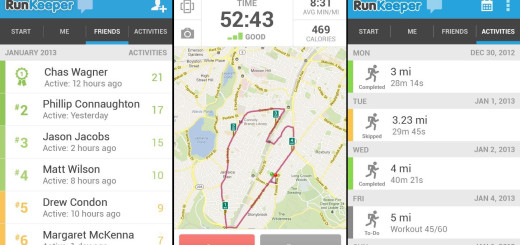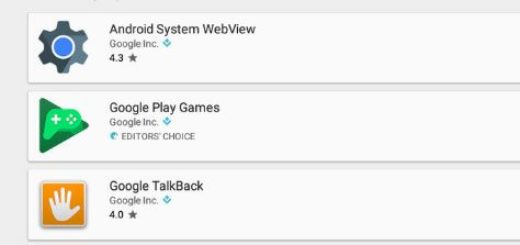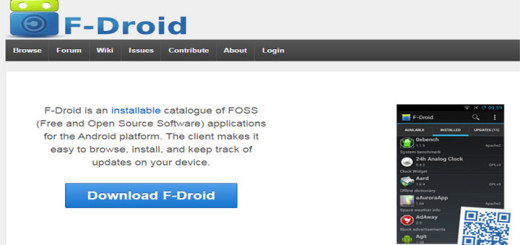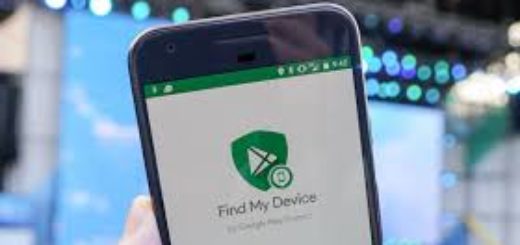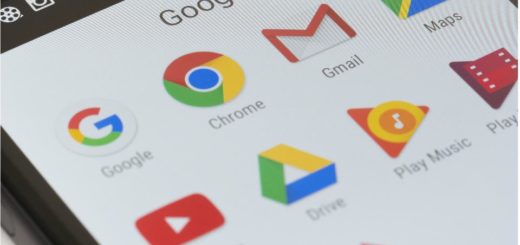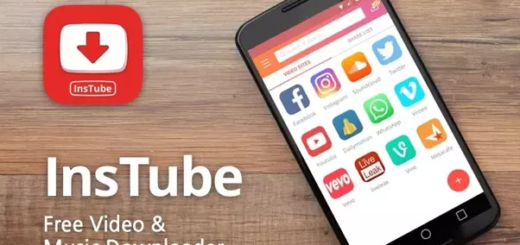Caffeinate can keep your Screen Awake for Five Minutes
Having Android Nougat these days is a real bless as long as there are so many changes that you can make in the quick settings panel with the help of some great 3rd-party apps. Don’t you know where to start from or what to choose? Yes, I know that it is already a matter of choosing wise as long as there are more and more options appearing each day, but here I have a suggestion.
Let me tell you right from the start that this is perfect for those of you who usually have a screen time-out of 30 seconds, or 2 minutes (you change the setting in one of your good days, of course otherwise a single minute should be more than enough) as long as you are afraid that the battery burns down when your screen is on.
However, the truth is that you might need much more than those two poor minutes if you are reading a long text or analyzing a picture and so on and it becomes frustrating to go deep in make some changes only for the sake of a one-time task.
Caffeinate will do that for you and stretch your screen time-out to 5 minutes as nothing more than a temporary option. Do you like the sound of it? Then, keep on reading!
Caffeinate works by creating a Tile in your Quick Settings, a feature that can only be found in Android Nougat (7.0) and higher. Caffeinate always posts a notification when activated in order to prevent the service from being killed. However, you can also choose to disable notifications for Caffeinate by long pressing the notification, and choosing to block all notifications, but remember that there is no point for doing that as long as the notification is removed anyway when the timer hits zero.
And yes, Caffeinate is still in beta and it isn’t perfect, but it does pretty much what you are expecting it to do: it can keep your screen awake for no more than five minutes. After times passes, then your screen will continue sleeping normally.
If you have any queries, then hit us down in the comments section below and don’t forget the important part: grab Caffeinate from here.
Speaking of Android Nougat (7.0), you can also find out how to Get Used to the New Android 7.0 Nougat Notifications or how easy is to take advantage of Weather Quick Settings Tile on Android 7.0 Nougat.