How to Use REC Screen Recorder
2 min. read
Updated on
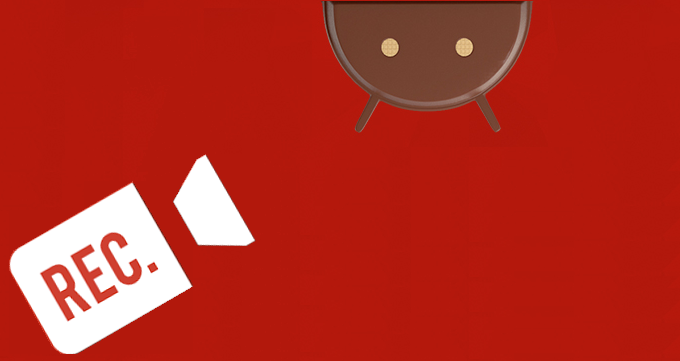
Are you also looking for a screen recording app? Join the club! I have been there too and even though I thought that it shouldn’t take me more than a few minutes to find the best solution, things were a little different. I don’t say that there aren’t enough options to choose from, but I am back to the story where not all apps do what they claim, so that’s how minutes turn into hours.
However, if you also have in mind the idea of an app that comes with flexible and fully configurable screen recording capabilities for your Android device, then I have a great solution for you. I am referring to REC Screen Recorder which comes with a very intuitive user interface and lots of features that won’t disappoint you.
The gestures and “quick toggles” available in this app are just what I expected to get. For example, you have the possibility to shake your device to either take a screenshot or stop recording. Apart from these gestures the settings give you full control over the frame rate and bitrate of the recording.
The only negative aspect that I can found about this app is given by all those ads that pop from nowhere, as well as the irritating starting screen. However, you are probably aware of the fact that there is something that can save you from all this fuzz. I am talking about a one-time purchase, but the choice is all yours.
And I am not sure how you see this, but I must also tell you the fact that the app requires your device to be rooted or else it cannot work! Is this a problem? Is your handset already rooted or are you willing to try to perform this procedure too? I am sure that some of our rooting guides can help you, no matter what device you might own!
Download REC Screen Recorder from here and let me know if you like it as well.
If this tutorial has been helpful to you, don’t hesitate to write it down or to share it via Facebook or Twitter. You are not the only one looking for fast and reliable Android guides and solutions!










User forum
0 messages