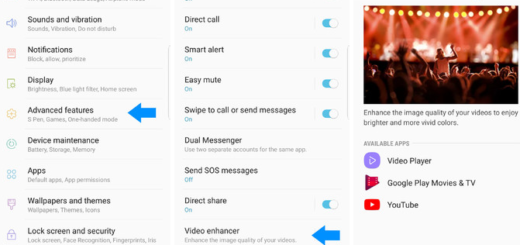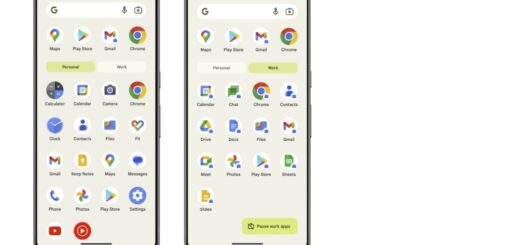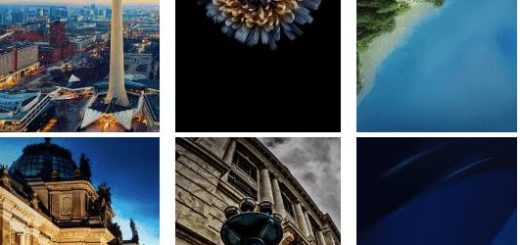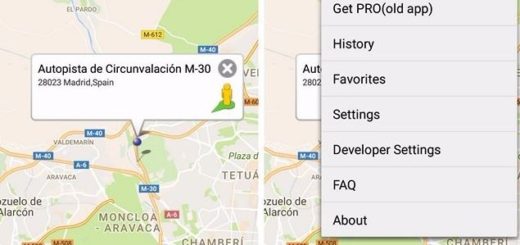Update Galaxy S8 Apps Using Wi-Fi Only
For the most part, updating apps and your phone is important. Not only will you get improvements to your apps and bug fixes, but it can also mean security updates too. It’s recommended that you update your apps as soon as they arrive, therefore I must agree with those saying that Automatic downloads is a useful feature if you tend to forget to update your apps and end up with a huge number to update at once.
However, there are plenty of apps, especially games, surprisingly large and updates for them can make your data vanish into thin air. It happened to all of us and your Galaxy S8 will be no exception to that. This is why I encourage you to update Galaxy S8 Apps using Wi-Fi only and make sure that things always go according to the plan.
More tutorials for your handset:
- How to turn Galaxy S8 into a tiny Desktop Computer;
- How to Use Galaxy S8’s Front-Facing Camera;
- How to Reset Call Log on your Galaxy S8.
You will never forget to update your apps and at the same time, they won’t eat up all your cellular data.
Learn to Update Galaxy S8 Apps Using Wi-Fi Only:
- From the Play Store Home screen, tap the Menu icon Menu icon (located in the upper-left);
- Find your way into Settings;
- Then, you need to tap Auto-update apps and you will see the following options:
Do not auto-update apps
Auto-update apps at any time. Data charges may apply
Auto-update apps over Wi-Fi only - Choose the one that says: Auto-update apps over Wi-Fi only.
As you can see, you also have the option to choose “Do not auto-update apps,” but it’s less preferred and you already know why: you will basically have to remember to update apps manually and I am not sure that you are up for this.