Learn to Create Accessibility Shortcut on Android
2 min. read
Updated on
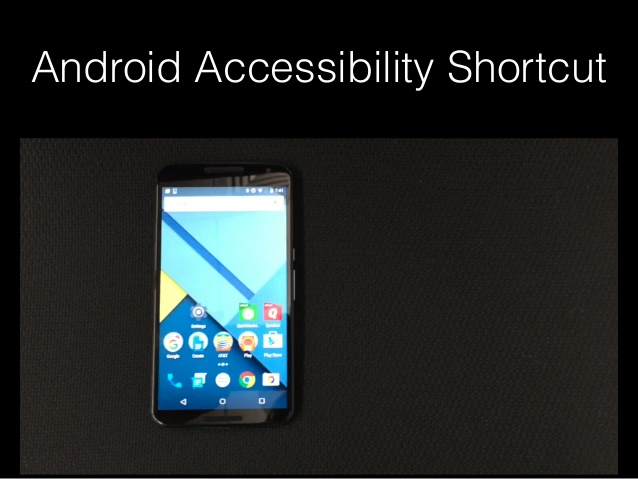
I do a lot of accessibility testing on Android devices and I discovered plenty of interesting things in time. While iOS allows you to triple-click the home button, that simplified function is not yet available for Android. However, you can make it much easier by placing a shortcut to the accessibility panel onto the Android desktop.
You can tweak so many things in Android, you probably haven’t even bothered creating an Accessibility shortcut on Android. Given the name, you’d think those are only features for people with disabilities, but they can actually be useful for anyone.
These are the features available when you create accessibility shortcut:
- Direct Access – an amazing functionality of Android devices that allows the user to press the Home Key three times to open up the accessibility shortcut quickly;
- Accessibility – Accessibility refers to the design of products, devices, services, or environments for people with disabilities;
- TalkBack – this is perfect for those people how can’t see the device screen clearly so when you turn it on, your device provides spoken feedback to help blind and low-vision users.
- Negative Colors – with this feature enabled, your device will change to a nice dark color and this is going to save your device battery life. To enable or disable Negative Colors, you have to go to Settings> Personalization> Accessibility> Vision. Up next, you must scroll down until you find Negative Colors and here you can choose to enable or disable it.
Learn to Create Accessibility Shortcut on Android:
- First of all, go to your mobile Settings;
- Find out Accessibility from Personalization Tab;
- Now, you must choose vision;
- It’s time to scroll down until you get Accessibility shortcut. Now, enable it by tapping on the small button at upper right-hand side.
This was all about how to create accessibility shortcut on Android devices. If you faced any problems while completing the procedure, then tell me below by using the comments area or even the contact form.










User forum
0 messages