Learn to Lock Recent Apps on your Samsung Device
2 min. read
Updated on
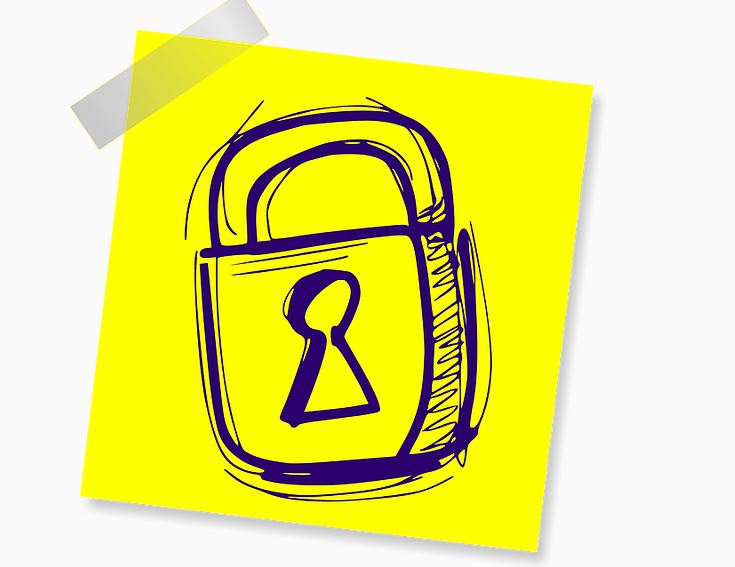
Have you ever wanted to be able to lock recent Apps? I totally get that feeling, so this guide is perfect for you. You should do that on your Samsung device, being ideal for all those apps that you always use and you want them to be ready at any time.
Well, when you lock recent apps you can choose the exact applications in the recent Apps menu that you want locked so that they will not be closed. For example, if you hit the recent Apps buttons on the navigation bar and choose to clear all apps, then the ones that are locked will not be closed and kept open, but all other apps however will be closed.
This is, therefore, a way to lock the recent apps from being cleared off accidentally by the Close All button on Samsung devices running on Android 7.0 Nougat, as well as on higher versions.
Learn to Lock Recent Apps on your Samsung Device:
- First of all, you have to tap the recent apps button on your device in order to bring up the recent apps or multitasking menu;
- Up next, you have to look in the upper Right for the three vertical dots and click it;
- Now, it’s time to select: Lock Apps;
- At this point, you will be taken back to the recent Apps menu and now you will select the apps you want to lock; to be more precise, once you find the said app look to the right you will see a lock icon. There is nothing stopping you to go ahead and click it to lock the app in cause.
I can only hope you found this tip on locking recent apps useful for your Android device. If so, don’t hesitate to share this article with others and check out even more of our detailed Android guides on the website. And you can always ask for help in case of needing it.










User forum
0 messages