Check Current Month’s Usage from Android
3 min. read
Updated on
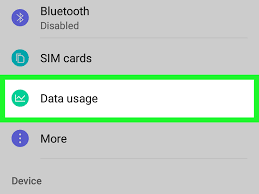
The truth is that no user wants to go over their monthly data plan. Carriers will charge you expensive overage fees that you are not prepared for or may throttle your data once you hit your plan’s usage limit.
People on these plans need to keep careful track of their data usage to ensure they don’t go over their limit and they look for ways to check the current Month’s Usage from Android.
Are you one of them too? Then, this tutorial will definitely help you. iPhone users don’t really have a good way to do this, but the functionality is built into the core Android system, so this is your lucky day. Yes, the best part is that Google built controls right into Android so you can manage everything.
To see how much data you’ve used, all you have to do is to follow these steps.
How to Check Current Month’s Usage from Android:
- At first, navigate to the Android settings menu;
- Tap Wireless & Networks > Data Usage;
- Your overall data usage is right at the top for convenience. Below that is a data saver mode, then you can find extra mobile controls. Select App Data Usage to see a breakdown of each app and how much data it’s using. This is a good way to discover any potential misbehaving app;
- It’s important to note that these charts only show data sent through your cellular data connection and not your Wi-Fi connection; if you want to see your Wi-Fi data usage as well, then you have to tap the menu button;
- Then, you have to select “Show Wi-Fi usage”;
- Note that your monthly billing cycle might not start on the 1st day of the month. If not, tap on data warning & limit and set your “app data usage cycle”. This lets you change the start and end dates to match your cell phone plan;
- Even more, you may set data warnings by adjusting the slider bar; to be more precise, when you reach the amount specified by the cut off limit, then you’ll get a warning to let you know where you’re at.
This isn’t the only way for getting precise results, you know. While carriers claim the data usage meter on Android devices aren’t completely accurate, the truth is that the numbers are usually close enough to make sure you know when you are about to step over your limit.










User forum
0 messages