Change the Way Your Samsung Lock Screen Looks with LockStar
2 min. read
Updated on
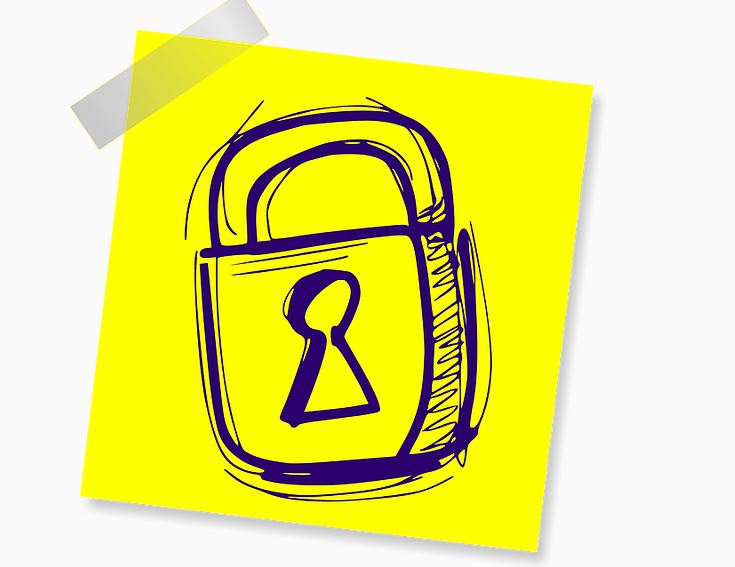
A month ago, Samsung launched a renewed version of its classic device customization app Good Lock. Since Samsung has brought back its Good Lock customization app compatible to all Galaxy smartphones from the company, that’s your chance. You should know from the start that Samsung is taking development of the app pretty seriously as long as it released a massive update that fixes and improves upon the application in dozens of ways.
And now, I can say that the Good Lock app is less of an app, but more as a container for some separate apps that work in tandem to completely customize your smartphone. Inside the Good Lock app, you’ll find these options: LockStar, QuickStar, Task Changer, as well as ClockFace.
With the latest update, LockStar is getting tweaks and fixes all over the place. And with the help of the LockStar app, you can completely change the way the lock screen looks on your Samsung handset, you can create multiple lock screen themes and apply them whenever you want to
You can grab Good Lock on the Galaxy Apps store (Samsung phones only, for obvious reasons) and then, start the procedure.
Detailed procedure:
- Tap on the plus icon in the Style card;
- Select the kind of background you want for your lock screen. You can pick one of the backgrounds the app suggests, or you can pick an image from the gallery;
- Once you’ve done that, you have to tap on the ‘Clock’ button on the bottom, to choose the clock style for the lock screen;
- Choose the clock style you want;
- Up next, tap on Icon Visibility in the bottom strip;
- Then, choose the things you want to see on the lock screen;
- In the end, tap on Save in the top right to save your template and apply it automatically.
That’s how you can easily change the way your smartphone’s lock screen looks. Therefore, it’s clear that Samsung wants Good Lock to be a great app and given some of the latest changes, is taking user feedback fairly seriously. What do you think of it? Do you like it?










User forum
0 messages