Chrome for Android: Swiping is so Much Fun
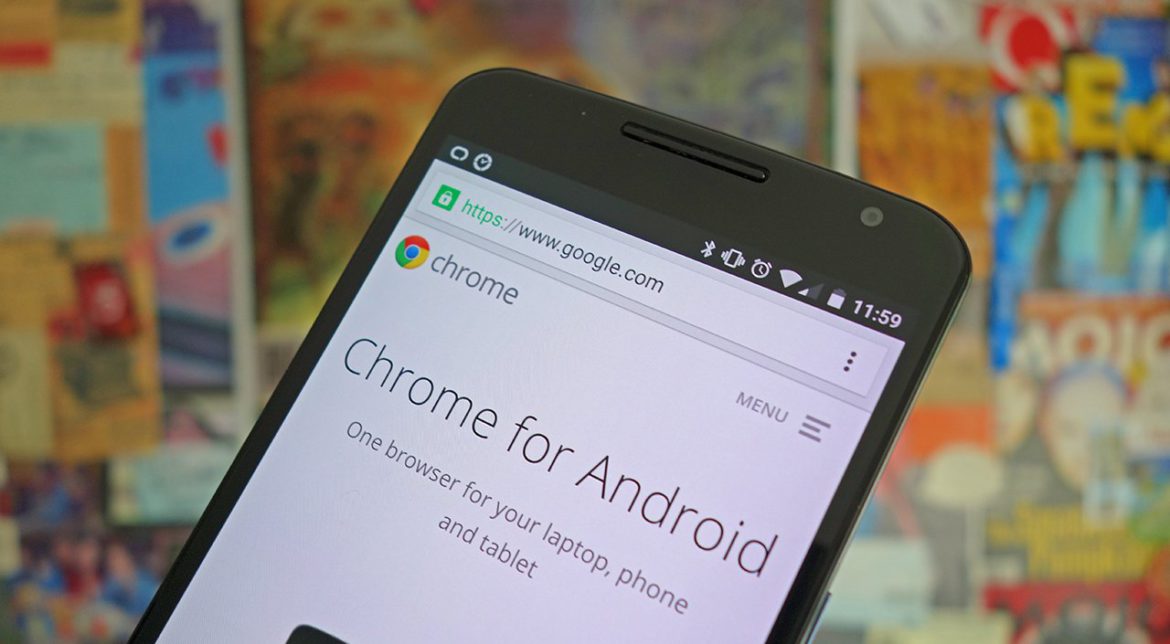
I know why you love Google Chrome. It is fast, responsive, already installed on your Android device and comes with all the basic features you might need. And it’s not just popular, but it’s also one of the best options for available for anyone looking for speed on the mobile web. With this in mind, you should always look for more tips and tricks to help take your Chrome experience to the next level.
With the introduction of mobile web browsing, we all enjoy quick access to the Internet without having to sit in front of a computer screen. Google Chrome for Android contains plenty of features that allow you to accomplish tasks with just a few taps on the screen and swiping steps too, being so much fun.
Swiping? How didn’t you know about that? The idea is that this Android app of Google Chrome has plenty of hidden tricks up its sleeve that can enhance your experience. Swiping is nothing new, but it definitely helps you prepare for an extraordinary mobile browsing experience.
That is how you can swipe to close a tab or to cycle through your open tabs:
Swiping tricks:
- Let’s say that all your open tabs are now in plain view. To close some of them, you could tap the “x” sign in the top-right corner of the tab, but there’s an even easier way. You can simply flick any unwanted tabs away, left to right or right to left, whichever way you like and you get the same result;
- You probably know that changing tabs in Chrome is done by pressing the tabs button and selecting the one you want from the list. But there are other ways to change the current tab: well, you may also swipe left and right across the address bar, or choose to swipe down on the bar to see the full stack of tabs;
- Seeing all your open tabs at once is one thing, but what if you’d rather switch from one tab to another without bothering with the bird’s-eye view? You can do that, so flick the address bar one way or another. When you do, Chrome will switch to the next open tab. You just have to keep flicking to cycle through all your tabs, one at a time.
Did you find these tricks for Google Chrome on Android to be useful? Share your opinion in the comments.






User forum
0 messages