Learn to Screenshot an Instagram Story

There are times when you receive or see Instagram media that’s so interesting that you’re tempted to save it and you should do so. Amazingly enough, there are a few simple ways to screenshot an Instagram Story and best of all, these procedures work on all Android devices. Anyway, whenever you screenshot a disappearing photo or video, the person who sent the image will get a notification letting them know what you’ve done.
Within Direct, there will also be a tiny, circular icon to the right of image, indicating that a screenshot was taken, so if you want to do it quietly, I have a suggestion for you too. Yes, you can even learn to screenshot an Instagram Story without getting caught or leaving any trace, so if you’re interested in doing that, keep reading and you’ll be secretly taking screenshots like a secret agent in no time!
Anyway, my advice is to always think about the implications of your actions first. If you do plan on sharing your screenshot publicly, let the sender know, just to make sure they’re comfortable with a wider audience viewing it.
If hiding isn’t what you have in mind, then here’s how to do it:
Learn to Screenshot an Instagram Story (method 1):
- When you view an Instagram story, it will have information like the user’s name overlaid on it. Simply tap and hold anywhere on the screen and I can assure you that these overlays will fade away;
- This will also pause the story, giving you extra time to take the screenshot, so with your finger held on the screen, just take a screenshot;
- This may require a bit of finger gymnastics, but it shouldn’t be too hard if you’ve done it before on your device.
Using some third party software to take the screenshot is clearly the most obvious way to screenshot an Instagram story without the owner ever knowing your action. However, instead of using any complicated apps that claim to give you this guarantee, here’s what you can do:
Learn to Screenshot an Instagram Story (method 2):
- Open up Instagram.com within the browser on your phone;
- Then, just log yourself in;
- You can now take as many screenshots as you please and since you’re using the browser instead of the app, no person will be able to tell you’re doing it.
As always, leave a comment below and let us know what you think of these little hacks. Have they worked?



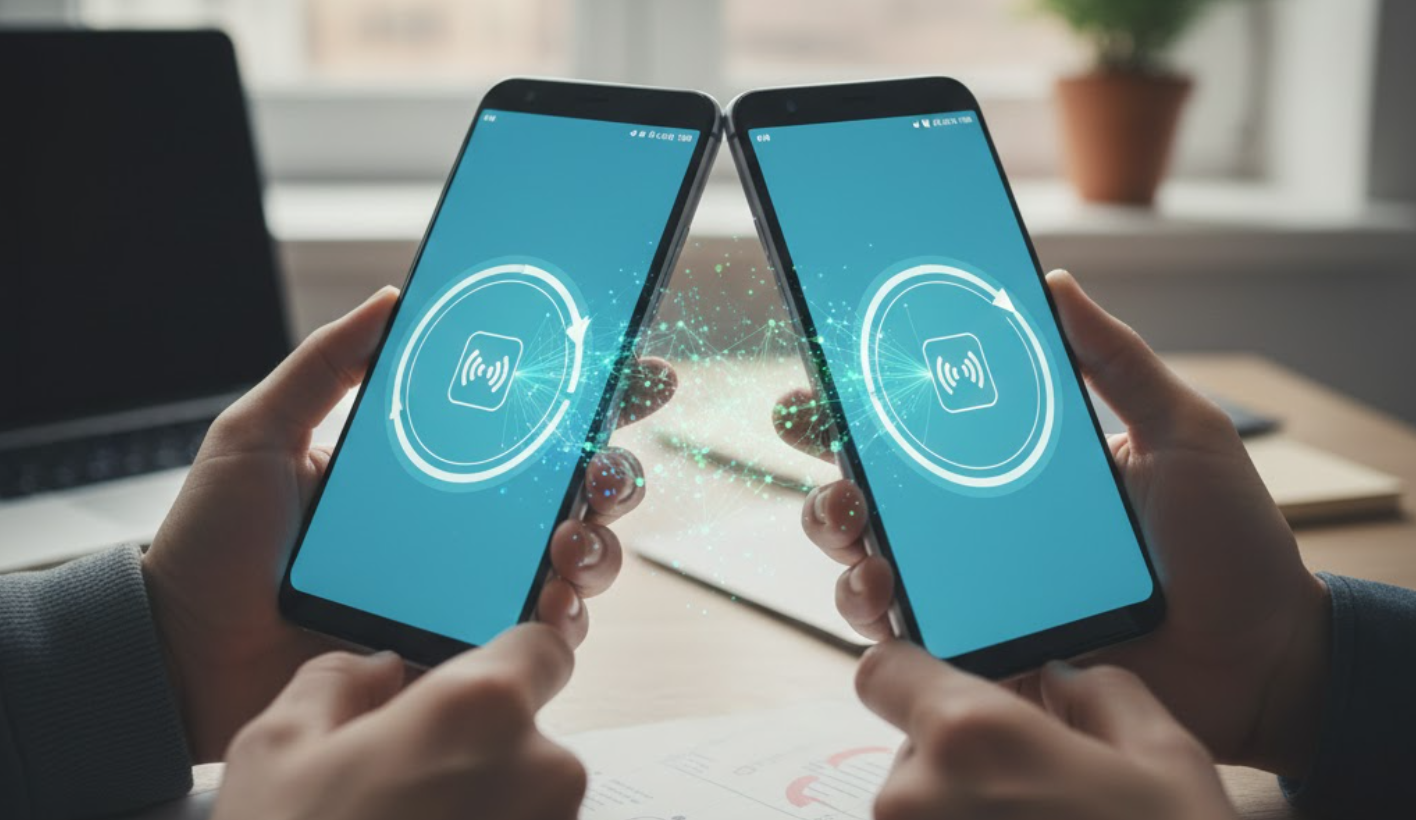

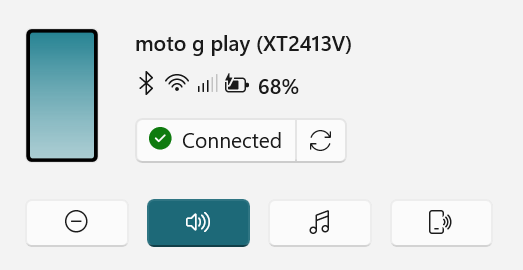
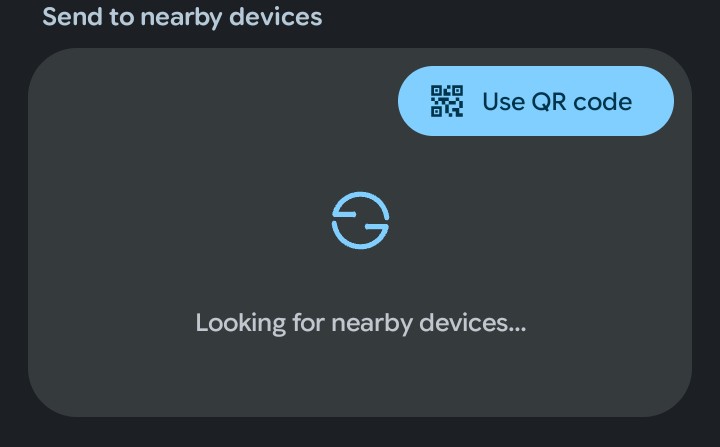
User forum
0 messages