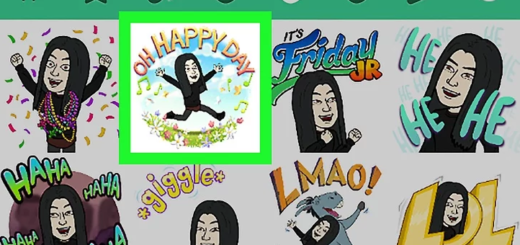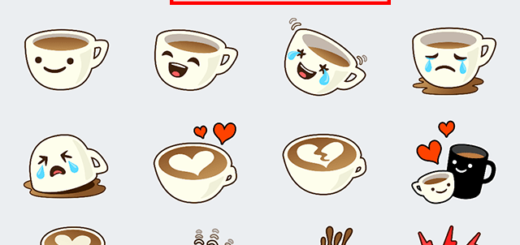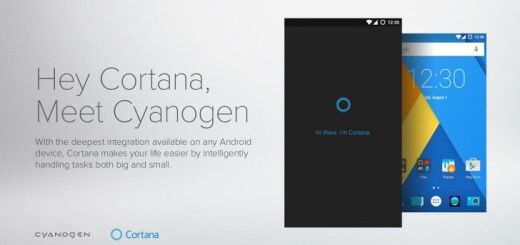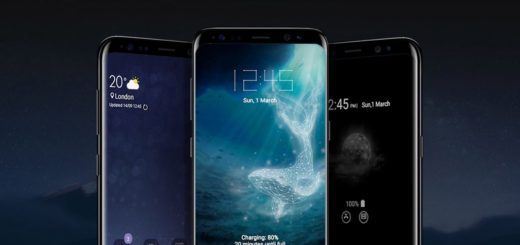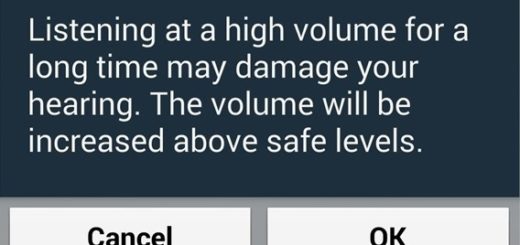Learn to Install Android O Developer Preview on Pixel C
Google recently announced Android O, the next version of Android and I can get your excitement. Google has posted factory images for various devices, including your very own Pixel C, but I must tell you from the start the fact that you must be very careful.
Yes, you can learn to install Android O Developer Preview on Pixel C, but the first developer preview is often the buggiest one of all.
There could be bugs that brick your device, so make sure you back up your data before you do anything. In fact, this isn’t the only thing that you should do before getting to the actual guide, so take a closer look:
Preparatory steps:
- You need to unlock your bootloader, go to Settings, then to Developer options (if you don’t see Developer options, go to the About page and tap the Android build number several times);
- Make sure that “OEM unlocking” is checked too;
- After that, use the command “adb reboot bootloader” to go to the device’s bootloader and check if your device is in the locked state. If the bootloader on your handset is locked, make sure your device is at the bootloader screen and use the “fastboot oem unlock” command. At this point, you should see some prompts on your device to confirm that you want to unlock your bootloader. After you confirm this, your device is going to be completely wiped and you’ll be ready to move on with this guide;
- As I have told you, if you don’t want to lose your data, make a backup and get ready for everything that waits for you;
- You will need to have ADB and Fastboot tools on your Windows computer. As a reminder, ADB stands for Android Debug Bridge and it allows you to send commands to your Android device over USB through a terminal/command-line interface such as Windows Command Prompt. With these being said, don’t hesitate to easily Setup ADB and Fastboot drivers on Windows PC using 15 seconds ADB installer.
- Charge your Pixel C to at least 60% if not even completely if you know that you are experiencing issue at this chapter.
Now that you have done all these, waste no more time and let’s flash Android O on your Pixel handset:
Learn to Install Android O Developer Preview on Pixel C:
- The Android O Developer Preview for Nexus 6P can be grabbed from here right away;
- You need to extract the Android O system image you downloaded inside a new folder. Name it something simple to remember;
- There is another zip file that must be extracted;
- Then, you should move the files into the ADB and Fastboot folder;
- You need to open a fastboot command window;
- Open the created folder, so Shift + Right-click on the empty space inside it and select the ‘Open command window here’ option;
- Then, make sure your Pixel C is in the bootloader mode and launch the “flash-all.bat” file;
- This file should open up Command Prompt, so flash all the files and install Android O onto your device;
- If you are experiencing any errors, then run the below commands one by one in the command window:
fastboot flash boot boot.img
fastboot flash recovery recovery.img
fastboot flash system system.img - Once the procedure reaches to an end, your device will be rebooted and Android O should be finally installed.