How to Use Now Playing on Pixel 3 XL Smartphone
2 min. read
Updated on
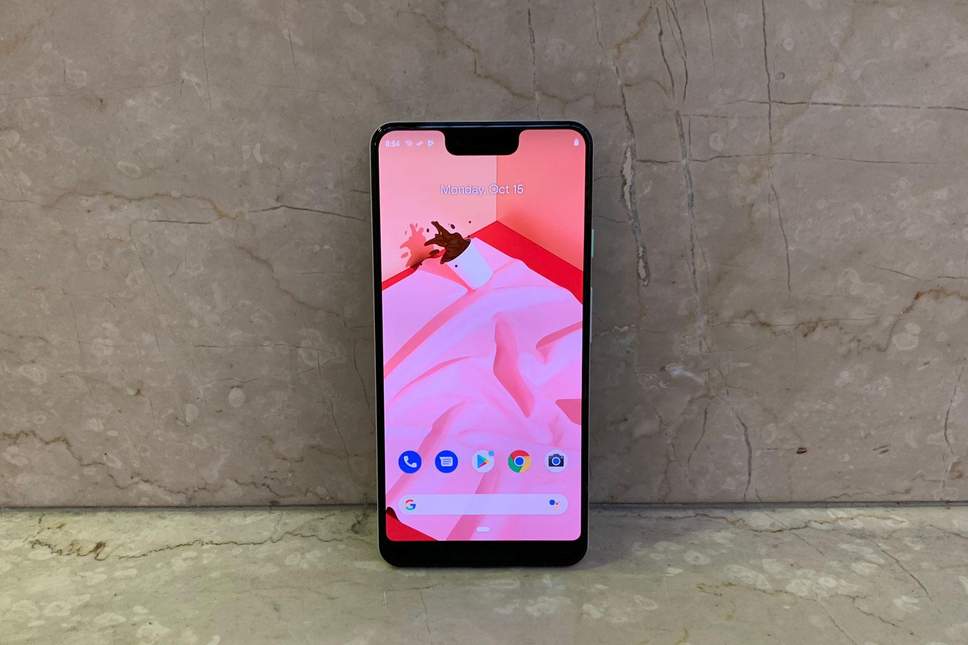
Google Pixel 2 and 2 XL come with a lot of cool new features to Android users, including an awesome Now Playing utility that can now be found on the new Pixel 3 XL smartphone too. This actively listens for music in your environment and displays the current track on the ambient display.
Unlike services like Shazam, or Google Now’s What’s this song feature, Now Playing doesn’t have to ping the internet with a sound snippet to see what’s playing; it just knows it as it stores track data locally on the phone.
Even more, Now Playing works offline and doesn’t send this information to Google, but it is worth noting that there’s currently only a catalog of about 10,000 songs it can recognize and detect for you. It might not be a huge one, but you still have to learn how to use Now Playing on your Pixel 3 XL device.
You can get song info, find songs you heard recently, or even change where notifications appear, making the experience a more personal one, so waste no more time.
How to use Now Playing on your Pixel 3 XL smartphone:
How to Get Song Info:
- At first, head to the phone’s Settings either by pulling down the notification shade all the way down and tapping the gear icon, or by finding the Settings app in the app drawer;
- From there, tap on Sound;
- Hit the Now Playing option;
- Turn on Show songs on lock screen;
- Plug in your phone and connect to Wi-Fi;
- Wait for a few minutes and your handset will download the song database so it can recognize songs;
- When your Pixel device is done, you’ll automatically get song info, like the title and artist.
How to Find Songs you Heard Recently:
- Open your device’s Settings app (you already know how to get there);
- Tap Sound;
- Up next, tap Now Playing;
- If you haven’t yet, turn on Show songs on lock screen;
- Tap Now Playing History;
- If you’ve listened to songs, you’ll get a list of songs that played around you.
If you don’t want to get song notifications at the top of your screen, you can turn them off:
How to Turn off Show Notifications:
- Go to the Settings app;
- Tap Sound;
- Next, tap Now Playing;
- Tap Notifications;
- Turn off Show notifications. You’ll still get song info on your lock screen.










User forum
0 messages