Block Tracking Cookies with Firefox Focus
2 min. read
Updated on
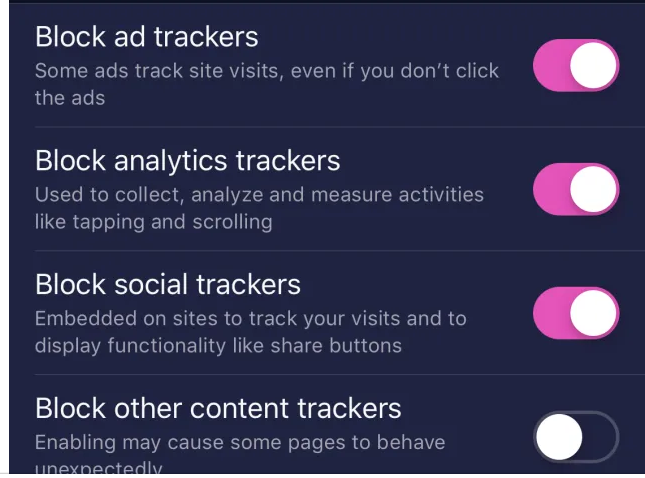
You probably already know that you can take private browsing to the next level. Firefox Focus gives you a dedicated privacy browser with tracking protection and content blocking on Android and it has easily become your favorite choice. There’s no surprise in that. That’s your chance to easily erase your history, passwords, as well as cookies, so you won’t get followed by things like unwanted ads.
So, you get to the very bottom of the “private browsing” with this browser and you can enjoy every second of it. And to make things even better, Mozilla recently decided to update the mobile browser to version 8.0.5, which gives Android users more options as part of its “Enhanced Tracking Protection”.
This lets us specify what kind of cookies you would like to block in their browsing sessions. At the same time, you may whitelist any sites you want and it isn’t at all a hard thing to do. Just note something. By default, Enhanced Tracking Protection doesn’t block cookies, but you can change that.
Here I am to guide you with that:
How to Block Tracking Cookies with Firefox Focus:
- At first, you have to tap the triple-dot icon in the browser’s upper-right corner;
- Then, you must hit Settings;
- After that, tap Privacy & Security;
- You will now get to the Firefox Focus “Privacy & Security” screen;
- You will immediately see these options: “Third-party cookies only,” “Third-party tracker cookies,” or “Everything”;
- To whitelist sites, you must pull up the website in Firefox Focus, tap on the triple-dot icon again and disable the “Trackers blocked” switch by easily tapping on it;
- Returning to the “Privacy & Security” screen, you’ll be able to view all the sites you’ve whitelisted under a new “Exceptions” setting.
If you haven’t checked it out already, here’s where you can find Firefox Focus: The privacy browser that I have told you about. Grab it and try it out. And do not hesitate to ask for help in case of needing it. That’s why I am here for.










User forum
0 messages