Learn to Use Confidential Mode on Gmail
2 min. read
Updated on
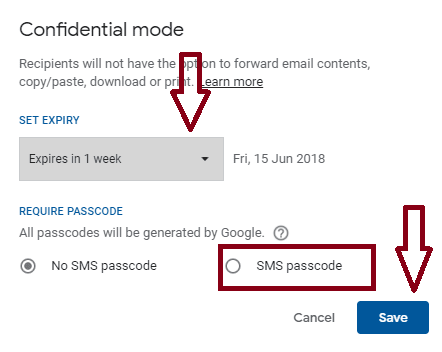
Let me tell you from the very beginning that Google has implemented several new features and UI changes in the new Gmail interface. One of these new features is none other than “Confidential Mode”. Earlier this year, they’ve announced the launch of Gmail confidential mode for G Suite in beta and now we know what it will happen. It seems that this feature will become generally available On June 25, 2019, and users will have the option to send emails with confidential mode.
Confidential Mode is a very useful security feature. This allows you to send a confidential email which can be seen by entering an SMS passcode only. It can also be set to expire after a certain period of time. After the expiry date, the email content will be removed and the receiver will not be able to read the email.
Even more, thanks to this new mode, recipients don’t have the option to forward, copy, print, or download their content or attachments.
Is there anything that you can do now to get an earlier taste? Confidential Mode easily works on the Gmail App, so follow the below steps right away:
Learn to Use Confidential Mode on Gmail:
- At first, tap on the three-dot menu icon on the top right. You are basically selecting the compose mail option and draft your mail;
- Then, tap on Confidential Mode to configure your settings. Start by choosing the expiry date of the mail. Expiry time can be set to any of following:
1 day/week/month
3 months
5 years - Up next, select your mode of protection. Confidential Mode offers two ways to do it. To be more precise, one is via the Standart method in which Gmail will mail the passcode to the recipient or via an SMS passcode which will be sent to the recipient’s phone;
- After you save the settings, return to your mail draft. You can also see when the content in the mail will expire;
- There is an additional step you’ll have to go through if you have chosen the SMS Passcode option. You’ll be required to enter a mobile phone number which will receive the SMS passcode;
- Enter the receiver’s phone number so that he or she can receive the required SMS passcode to be able to view your email message content.










User forum
0 messages