Get Google Camera on your OnePlus 7 Pro
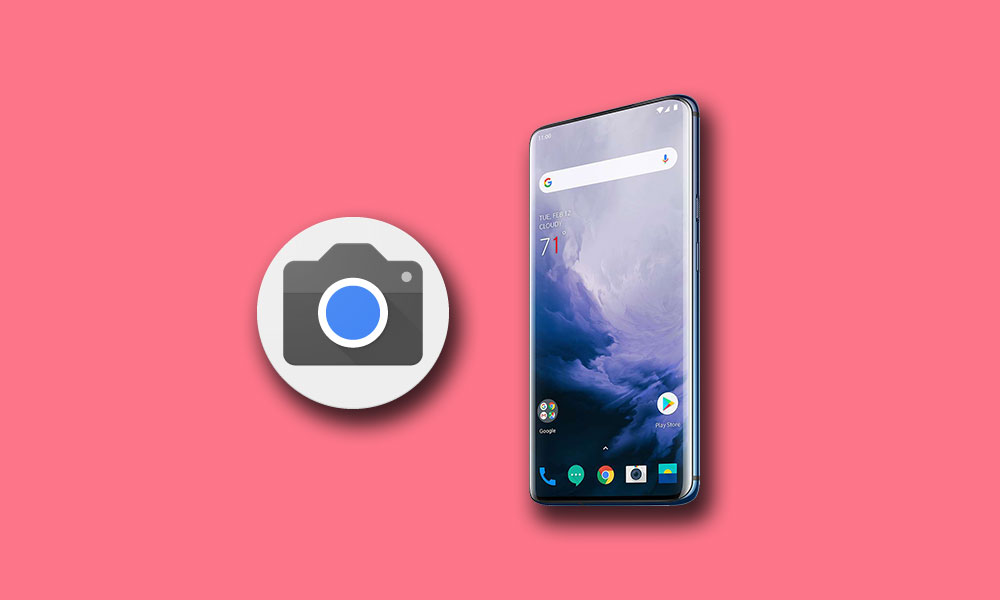
The OnePlus 7 Pro device is now available via different online stores for purchase and the reviews of the device are quite optimistic for the company. Even so, OnePlus 7 Pro’s camera is a department where the phone lags behind the other flagships of the moment. What you get is a tri-lens camera on the back with a 48MP main lens. On paper, the camera specs are great to get from a $669 smartphone, but what if you want a bit more?
Google Camera is being ported to more and more devices from the budget segment to high-end flagships. Using the appropriate camera mods, you can bring the power of this Google Camera to your OnePlus 7 Pro too, now that a dedicated GCam mod update has finally arrived for it.
Note that the latest GCam ports should work on most devices just fine by default, but there are configuration files for specific devices that use optimal settings for the best experience. These configuration files could make it possible for the GCam app to recognize the other cameras and enable them for you.
Get Google Camera on your OnePlus 7 Pro:
- Download the Google Camera Port: Gcam_6.1.021_Advanced_V1.6.190614.0200.apk;
- Tap on the download complete notification and select Install to install the APK;
- Note that you might have to enable the “Install Unknown Apps” option for the browser you’re using to download the app from. If it doesn’t work first, you’ll be able to tap Install once you take care of that;
- Tap Done;
- Also take the Configuration file: GCam Configuration File for OnePlus 7 Pro (.xml);
- Once the file is downloaded, you’ll then have to move it to the correct location on your phone’s internal storage;
- Long-press on the downloaded file located in the Downloads folder, and select Cut or Copy;
- Go back to the root of your internal storage and create a new folder with the name GCam;
- Inside the GCam folder, create another folder named Configs;
- Then, you need to open the Configs folder and paste the configuration file there;
- Once you open the new Camera app, double tap anywhere within the black area of the screen around the shutter button to bring up the config menu;
- While there, the OnePlus 7 Pro config file will automatically be selected, so just hit the Restore button on the popup;
- Once you do that, the app will restart and you’re all set to start using your new GCam app.






User forum
0 messages