Configure the Mobile Hotspot on your Galaxy S7
3 min. read
Published on
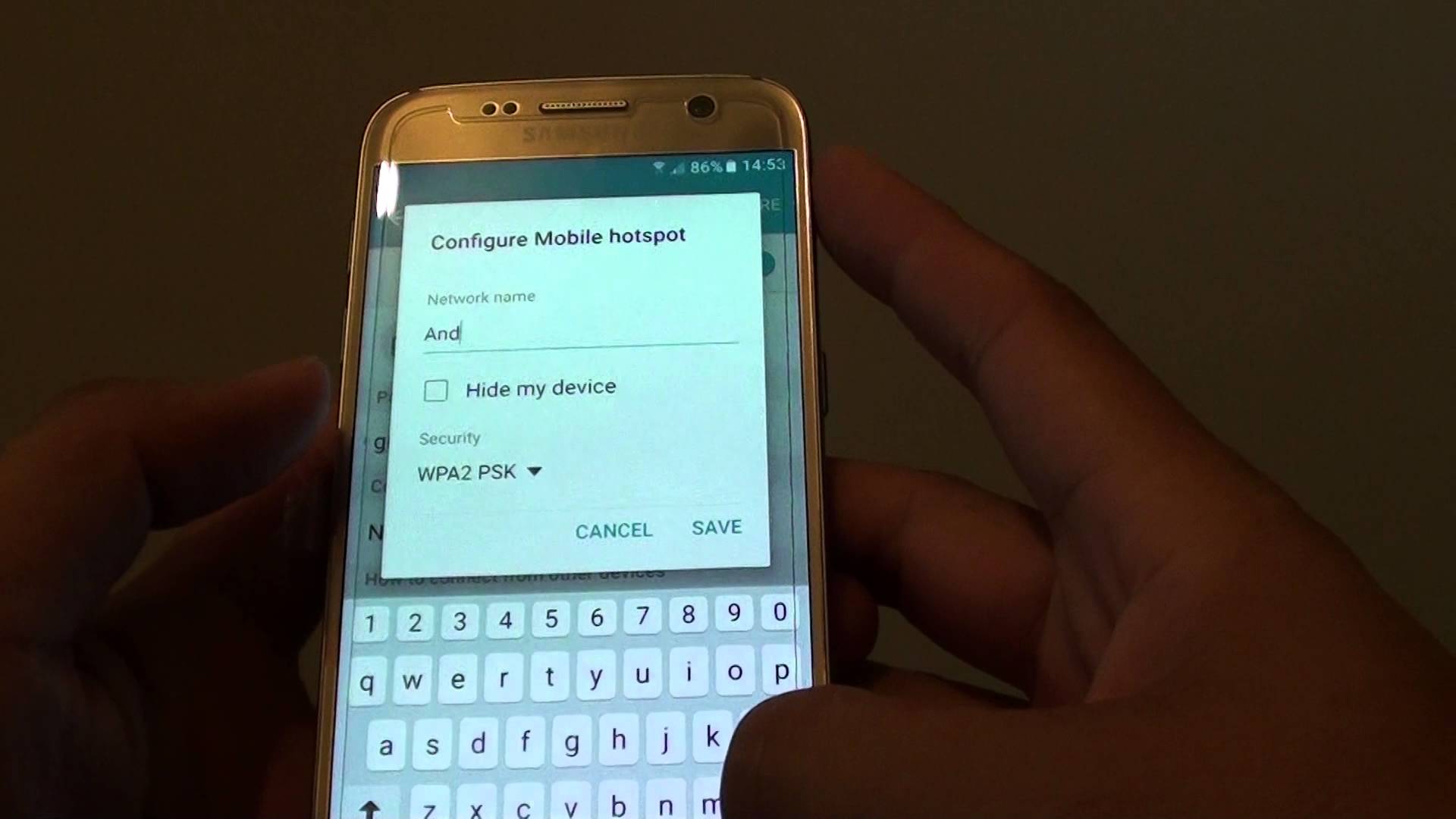
For those that own a Samsung Galaxy S7 smartphone, I bet that you also want to know how to use the mobile hotspot feature. The Galaxy S7 hotspot feature is great for when you’re not at home, but still want or need to connect to the Internet.
However, there is something that you have to understand from the start: some data plans don’t offer mobile hotspot unless you upgrade to that service. After you have followed the instructions mentioned below and you see that the Mobile Hotspot is still not working on the Galaxy S7 device, then you should better contact your wireless carrier to see if you can get a compatible data plan (this is where the issue is coming from).
And even if this is not a problem, I still have to warn you about the fact that the Wi-Fi tethering will drain your phone battery so quickly that you won’t even understand what happened at the beginning. You need to charge your device while the mobile hotspot feature is ON or else you will discover that there is no battery left in a blink of an eye.
How to Configure the Mobile Hotspot on your Galaxy S7:
- For the start, enter into the Settings app;
- Then, tap the CONNECTIONS tab;
- Up next, you have to tap Mobile Hotspot and Tethering;
- Tap Mobile Hotspot;
- Also tap the slider to turn Mobile Hotspot ON;
- Notice that the Hotspot icon displays at the top of your screen when the hotspot is turned on;
- If you are connected to a Wi-Fi, you will be disconnected before you can turn on the hotspot. The mobile hotspot icon displays at the top of your screen when mobile hotspot is turned on;
- Follow the directions at the bottom of the screen in order to connect another device to your Galaxy S7;
- You can configure hotspot connections by tap MORE on Mobile Hotspot settings screen. From there, feel free to change the Network name, set your Hide my device preference, select the Security type, and edit the Password. You can tick the Show advanced options checkbox to configure the Broadcast channel and Maximum connections;
- After making all these changes, just tap SAVE.
After you configure the mobile hotspot on your Galaxy S7, feel free to connect the other devices that have a Wi-Fi connection. Just turn ON Wi-Fi feature on the device you want to connect to your mobile hotspot, then select your Galaxy S7 hotspot network name and enter the password. You must do the same steps to the other devices and you can see all connected device at your Galaxy S7.










User forum
0 messages