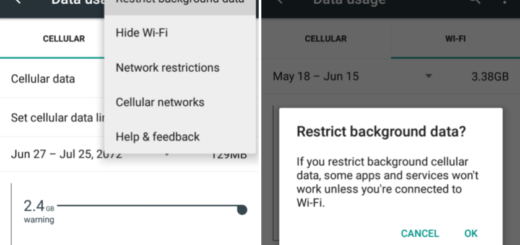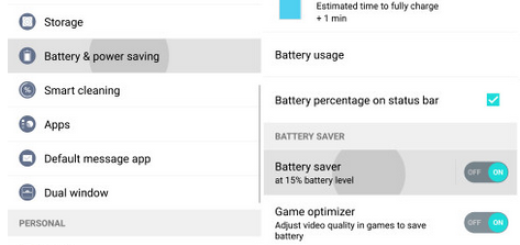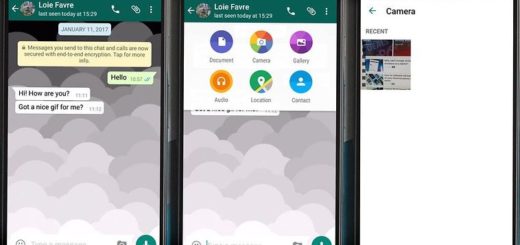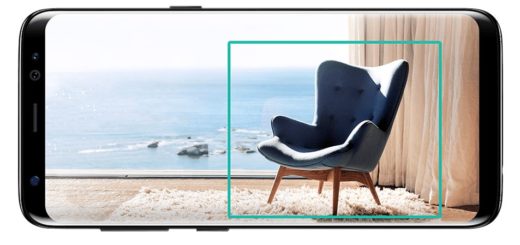Wipe Cache Partition on Samsung Galaxy S9 Plus
Well, there is no secret that cache memory keeps on accumulating files and data throughout the time we run applications, so it continuously grabs a huge amount of memory. This eventually leads to many issues related to performance, including app crashes, not responding, force close, GPS not working, unusual restarts/boots, or even freezing.
All these seem like a nightmare for your Samsung Galaxy S9 Plus, so don’t postpone performing the below steps. I am talking about learning how to wipe cache partition in your Samsung Galaxy S9 Plus to make sure all caches in your phone are fresh and updated.
Wiping the cache partition will make your Galaxy S9 Plus smartphone run smoother, avoid glitches, fix minor problems that may occur every now and then, refresh your phone’s memory, improve performance especially after firmware updates and so on, so why not doing it?
Unlike the factory reset, clearing cache won’t delete the installed applications or stored files. It only deletes the corresponding cache memory, but I still recommend you to back up everything that is important to you. Follow the below steps for the procedure:
How to wipe cache partition in your Samsung Galaxy S9 Plus:
- For the start, turn off the device;
- Press and hold the Volume Up key and the Bixby key, then press and hold the Power key;
- When the Android logo displays, release all three keys;
- An ‘Installing system update’ message will show for 30 – 60 seconds before the Android system recovery menu options appear;
- Press the Volume down key several times to highlight wipe cache partition;
- Tap the Power key to select;
- Press the Volume down key to highlight yes, then press the Power key to select;
- In the end, click on Reboot System Now;
- Start it using the Power key and wait for your phone to restart.
Your handset will take a little time booting up after the cache partition is wiped off of its contents as it will rebuild or recreate those caches. Don’t be alarmed if the device gets stuck on the logo for a minute or two after this just don’t turn it off so that what were deleted will be replaced successfully. Just have patience and your Galaxy S9 Plus will definitely become active.