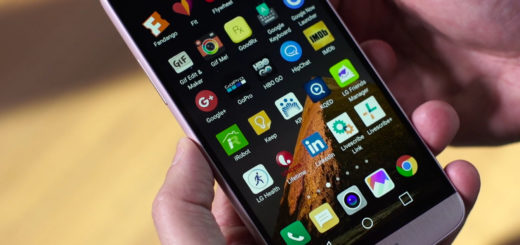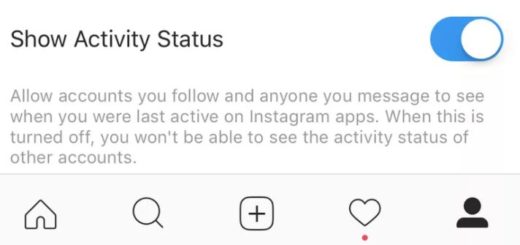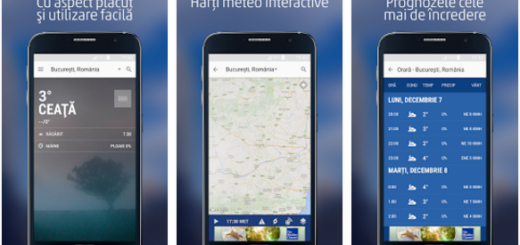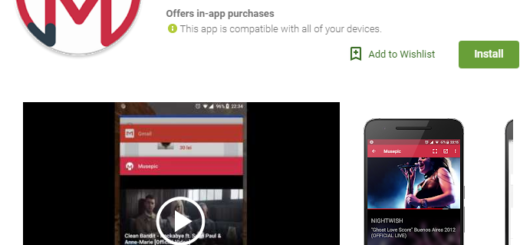How to Fix Galaxy S7 Edge “Warning, Camera failed” Error
If you’ve just bought a shiny new Samsung Galaxy S7 Edge, be sure that you’ve chosen well. The S7’s new 12-megapixel camera has improved low-light performance and faster auto-focus, being a proof that the actual megapixel number is not the most important one, but some users are reporting an unexpected error which stops the camera from working.
To be more precise, there are plenty of owners who have been having trouble with the S7 camera. When the users try to open up the camera app, discover that it only stays black and then crashes with the error message “Warning, Camera failed.”
Is there something that you’ve experienced too in the past few days? Is this the result of one of your actions? This is not the case and even if this should be the result of one of your action, I won’t judge you. Here’s how to solve it.
How to Fix Galaxy S7 Edge Warning, Camera failed Error:
- Go to Settings > Applications and launch the Camera app. You can also get there by pressing the Home button twice to launch camera app instantly. After that, you have to tap Force stop and tap on Storage > Clear cache and Clear data;
- With your Galaxy S7 Edge turned off, you can also try to press and hold the Power, Home and Volume Up buttons together until you see the Samsung logo and then release. This launches your handset’s Android system recovery mode. Tap the Volume Down button to scroll down the list of options until finding the one that says Wipe Cache Partition and choose it by pressing the Power button. Once it’s done, press Power and select reboot system now. With the cache wiped, you have to restart the phone and see if the issue has been solved or not;
- There are also reports of a bug with Smart stay that’s causing this issue. That is why you should accept the compromise of disabling it: From the Home screen, tap the Apps icon and then, tap on Settings. Now, tap Display, hit the Smart Stay option and touch the toggle switch to turn it Off. To save the newly made changes on your Galaxy S7 Edge smartphone, reboot it right away;
- A simple restart often seems to be the fix the problem. Hold down Power and select Restart and let me know if the error is gone for good or if it comes back after a while;
- If the problem is still not solved, go to Settings > Backup and reset > Reset settings. You will have to set up network connections and other settings again after doing this, but it may bring your camera back;
- Applying a hard reset is the easiest way to speed up your phone, to make it feel more responsive and eliminate such errors. Try applying these steps and let me know if the “Warning, Camera failed” Error has finally become a part of the past or not.
If all these fail to be successful, there’s a big chance you got a defective unit and there’s nothing we can do about it. It’s just time to contact your provider and have your Galaxy S7 Edge replaced.