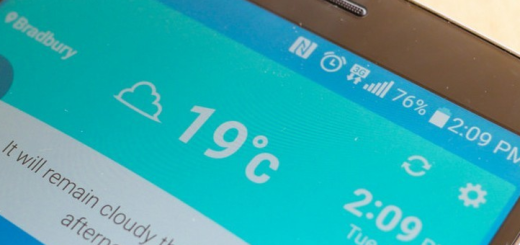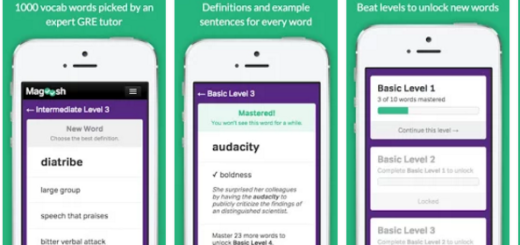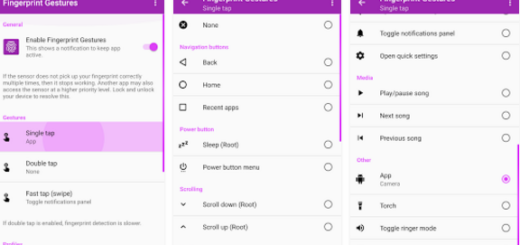How to Manage Groups on your Galaxy S7
This Samsung Galaxy S7 device seems to have it all: strong performance for everyday tasks, an amazing display, high-end cameras and it is also water resistant, but you must also make a few changes to make it feel like yours.
For example, you can choose to use groups to organize your contacts. Your phone comes with a few preloaded groups, that’s true, but I bet that the default options aren’t enough for you, so feel free to create a group for your new coworkers, for your old friends from high-school, for a team and so on with the help of the below options.
Groups are also ideal to find contacts in a blink of an eye, to send messages and if you ever change your mind and a group becomes no longer needed, then deleting it is as simple as it can get.
Let the steps from these procedures guide you:
How to Manage Groups on your Galaxy S7:
How to Create a new Group
- From home, go to Apps;
- Then, go to Contacts;
- Tap Groups, and then tap Create;
- Now, it’s time to enter information about the group;
- Tap Device storage and all accounts to choose where to save the group – I am referring to a specific account, to the device memory, or to all accounts;
- Tap Group name in order to enter a name for this group;
- Tap Group ringtone to select a ringtone for notifications for incoming calls from group members;
- Then, tap Add member and select a member or members to add to the new group;
- Up next, tap Done;
- Tap Save to save the new group from your Galaxy S7.
How to Add Contacts to your new group
- Once again, go to Contacts;
- Tap Groups, and then tap a group;
- Tap Edit;
- Go to the Add member option and select a member or members to add to the new group;
- Don’t forget to tap Done;
- Then, just tap Save.
How to Send a Message to a Group
- You can send a message to members of a group, if the members have a telephone number stored in their contact record.
- Find your way to Contacts; contacts app icon;
- Tap Groups;
- Then, tap a specific group;
- Tap More > Send message;
- Tap the Recipients messages recipients icon in order to edit the group’s members receiving the message;
- Enter your message and send it.
How to Delete a Group
Even more, as I have told you from the start, there is nothing stopping you from deleting any group you created. When removing a group, you will have the option to also remove any members of the group from your accounts.
- From home, tap Apps;
- Then, you have to find your way to Contacts > Groups;
- Tap Groups;
- Up next, simply tap a group;
- Tap More and go to the options that says Delete;
- At the end, you must tap Group if you want to delete only the group, or Group and members to delete the group along with all its current members.