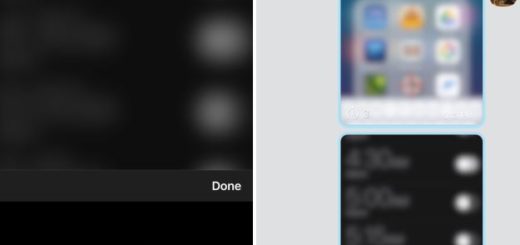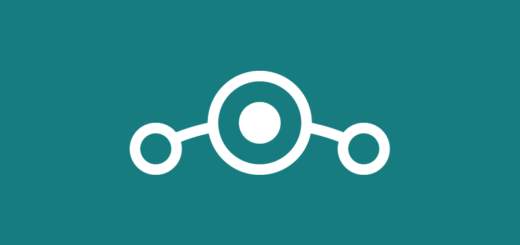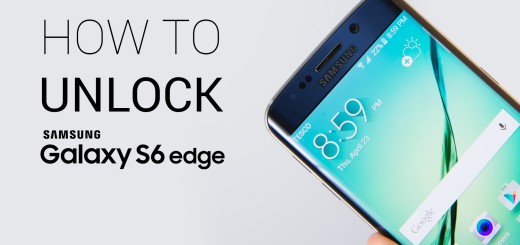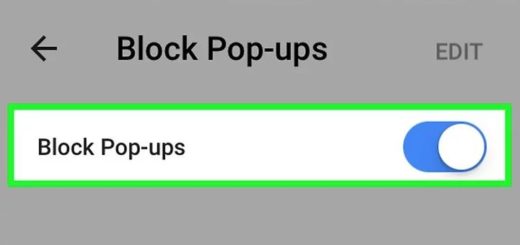Galaxy S7 Email App Cannot Send Emails to Groups
How complicated things tend to be sometimes! Just when saying that your Samsung Galaxy S7 handset is perfect, you end up here, on these troubleshooting pages cause things aren’t at all like that in reality! A few days ago I was telling you that you can easily use groups to organize your contacts. Your phone comes with preloaded groups, but the best part is that you are free to create your own groups too.
The point is that groups make it easy to find contacts, to send messages to the members of a group and don’t forget that you can also send an email to members of a group, if the members have an email address stored in their contact record. Pretty simple, right? You might experience though a major problem if you use the Samsung email app, but you have a Gmail account.
Many users have tried to send an email in the Contacts app for groups (“Send email”) or within email directly, but the result is the same. No matter what they’ve tried, the email simply ends up in the Outbox and there is no way to send it. How to solve this Galaxy S7 error?
How to Solve Galaxy S7 Email App Cannot Send Emails to Groups:
- First of all, verify that your Gmail account has no problem with sending emails. For that, use your laptop or PC for sending the same email you tried to previously send to the same set of contacts;
- Now, if you know for sure that your Gmail account works as it should and it isn’t the source of your errors, it’s time to remove the Gmail account from the Samsung email app. Then, configure your Gmail account in the email app again and resend the same message to the group;
- If you’ve been trying to send an email with an attachment, you should also try to send without one and see if it works;
- Can’t you send it this time either? Then, try to send the same message to your own Gmail account. If the same thing happens, it’s time to think of using a new email app or even Google’s own Gmail app as this will keep you away of any troubles;
- However, if you are already used to your email app and switching to a different one is not an option, check the settings of the current email app and make sure that you change everything back to default. There are many cases when the Delay email sending option causes such problems, so take a look now;
- You should also rule out the possibility of having the email app’s cache and data responsible for all these issues. Clear it out right now and set everything back to default by following this procedure:
- Open the Settings menu;
- Tap Applications or Application Manager;
- Then, you need to tap the email app;
- Tap Storage;
- Tap Clear Data button.
Have you succeeded? Don’t forget that there are other guides that you might find useful:
- Learn how to Solve Galaxy S7 “401 Error: disabled_client. The OAuth client was disabled” Issue via this tutorial;
- How to Solve Galaxy S7 Text Messaging Errors;
- If you need a guide for fixing Samsung’s Galaxy S7 “Unfortunately, System UI has stopped” Error, this one is perfect;
- Fix Samsung Galaxy S7 “Unfortunately, the process com.android.phone has stopped” error;
- Solve Galaxy S7 Music Streaming Pausing or Stopping Error.