How to Change LG G5 Photo and Video Resolution
Are you the owner of an LG G5 device? Let me tell you that the Camera app is probably the best custom application found on the phone and you will love that it comes with so many different modes to take advantage of all three cameras of this handset. However, I’ll discuss them another time as long as today I want to remind you how easy is to change LG G5 Photo and Video Resolution.
With most phone cameras, you know how the story really goes: your chance of getting full-resolution results is by switching the aspect ratio of your images from 16:9 (the shape of your phone’s screen) to 4:3, as long as this is the shape of the actual sensor.
However, things are a little different when it comes to those of you owning an LG G5 device. Both the rear camera sensors of this smartphone are 16:9 format, so widescreen is the option that you should always choose for the best results.
If you still want to play with different size images, you can switch to 4:3 or 1:1 images and you will get an ideal profile pic by tapping on the cog icon at the bottom-left of the screen and selecting the top option in the menu that pops up. And don’t leave aside the fact that you also have the possibility to change the video resolution here.
You also know that videos, Web pages, eBooks and so on – they all look gorgeous on the G5’s panel. After all, the device sports a QHD panel, but when it comes to video, things depend on you too this time. The wide-angle lens is also great for video, as it captures everything your eyes perceive, allowing for more natural-looking video, but by default, the smartphone actually shoots 1080p video. This menu is not at all bad, but I have a feeling that you might want to level it up to UHD (the exact resolution of ‘4K video’).
For that, tap the gear, then the 16×9 box and you will see two 2 lines: one for the aspect ratio of the still pictures and one for the video resolution. Listed modes are HD, FHD, as well as UHD, which normally correspond to 720p, 1080p, and 4K, so make the changes right now.

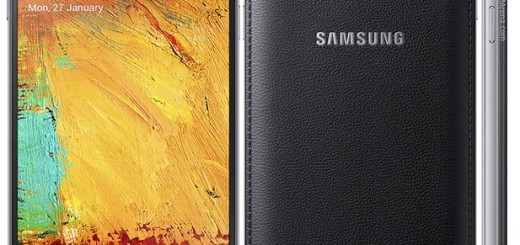


The problem with the G5 is it takes pictures too large to text. Some of them are too large to even email. And posting them is a chore without wifi. 35-40MB Snapshots are common
Exactly
But changing aspect ratio is not the same as changing resolution.
I found the only plausible workaround is to replace the default SMS app with the Google Android branded SMS app from Google Play. It’s smart enough to auto compress attachments down to a usable size. Textra did not work and Mood did not work either. Only the Google app was able to do that. There may be others but I did not check exhaustively.
I want to change the resolution of the pictures but cause they’re just way too large anything over one megabyte is just too large to go sending to people so I need to change the resolution.
Everytime I take a picture of a menu for a restaurant and post it they shrink the image to a reasonable file and it degrades the quality of the menu so before I take a picture of a menu I need to set the resolution so that the file size will be very small either I can’t find the end of this article or it doesn’t really tell how to change the resolution the choice changing the aspect ratio between two different choices is not changing the resolution!
The author talks at the beginning of how many different modes then says he’ll talk about that another time…well why not a link on here to that “another time” ???