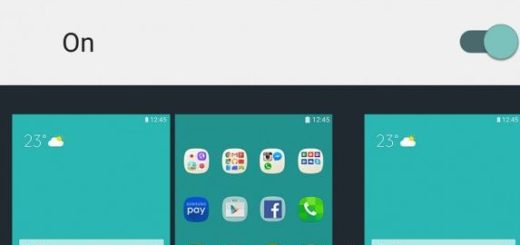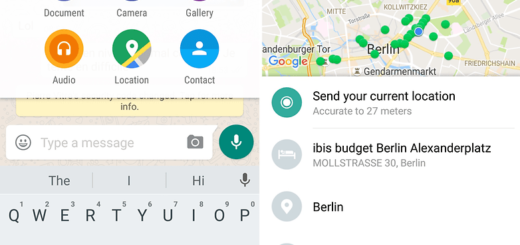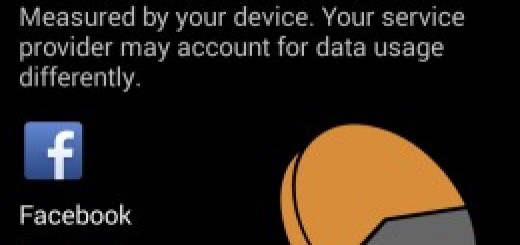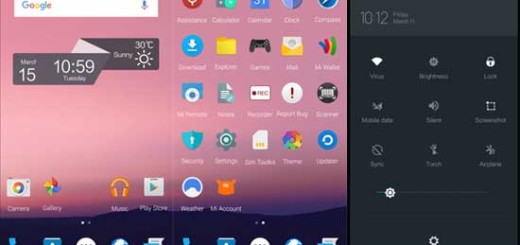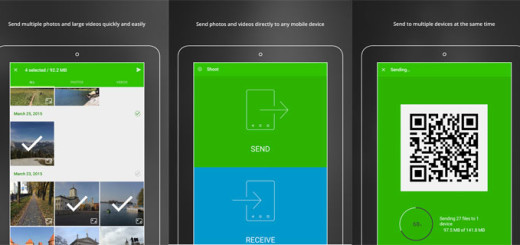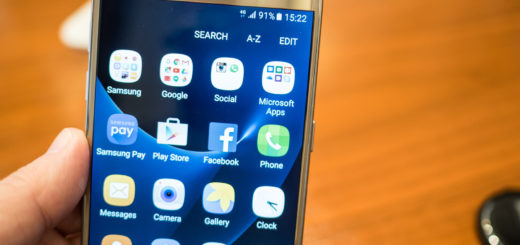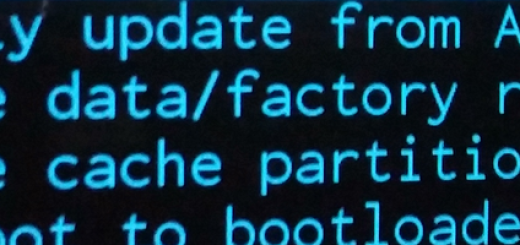How to Protect your Pixel 2 Device from Harmful Apps
The reason some people used to choose iOS over Android was the lack of strong security in Android. Things aren’t like that any longer since Google knows is too. In today’s world, security is a priority and no user wants to take any chances about that. Google is therefore offering us a feature called Google Play Protect and trust me when I say that it is precisely what you need in order to protect your Pixel 2 device from harmful apps.
Google Play Protect is a feature which comes as an upgrade to the Verify Apps service. Yes, this is a revamped and more consumer friendly version of the old “Verify Apps” system, with the same goal – I am talking about protecting your Pixel 2 device from harmful apps. As you see, it claims to protect users by verifying apps for security before installing and preventing malicious jobs from the existing apps. What more could you be asking for?
Google Play Protect, which scans all apps for malware before and after you install them is currently automatically enabled on your device. To see more about Play Protect, keep on reading. Remember though that you still carry the responsibility of what happens to your device.
How to Protect your Pixel 2 Device from Harmful Apps:
- Open the Google Play app an, hit the Menu icon and you will see Play Protect waiting for you. After doing its job through the store and your Pixel 2 smartphone, if a problem is found, then you will be notified. Even more, Play Protect also integrates seamlessly with Chrome to keep you safe from malware on the web. And if it detects any malicious code on a website, then you’ll also be warned and directed back to safety;
- As I have told you, my advice for you is not think of Play Protect as your one stop solution. You still have to be cautious while downloading apps from unknown sources. I could tell you to start downloading all apps from trusted sources only, but it’s not my choice. I know that it is only up to you to accept this or not;
- If you regularly sideload apps on your device, you must note something. Play Protect will send information about the unknown apps to Google’s server for analysis. Are you OK with that?;
- Besides these, don’t forget to make sure that the device’s security is up to date. Your handset will most likely receive monthly security updates, so feel free to find when the last security update was released by entering into your device’s Settings app, then scroll to the bottom and touch About phone or > Android security patch level. At this point, the date displayed is when the last security update was released.