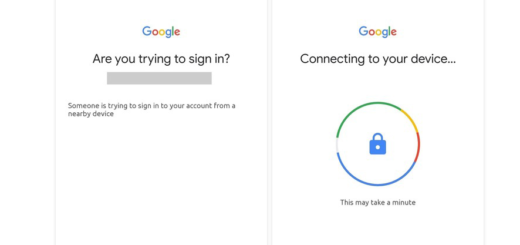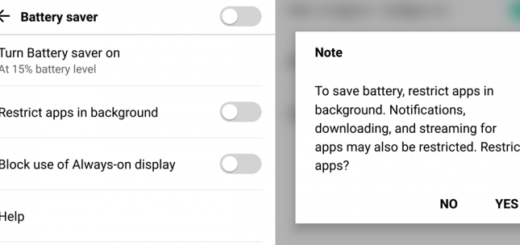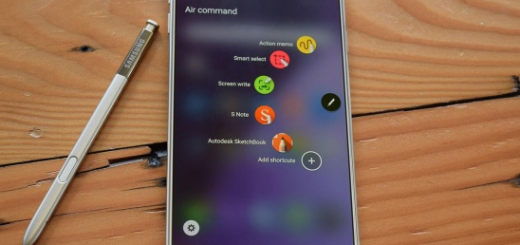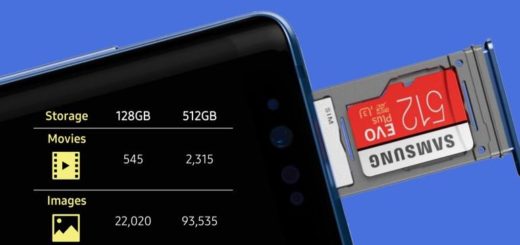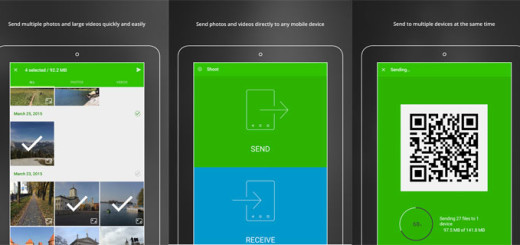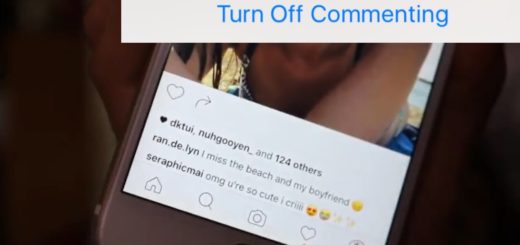Solve Incompatibility Issues Between a New System and Galaxy’s S7 Apps
You should understand from the start that this is a problem that plagues beginner and advanced Android owners at the same time. Yes, I know the fact that Android seems to have it all: it is customizable, easy to use, it works perfectly with all the apps and users get updates all the time, so what more to want from a high-end device such as Galaxy S7 that’s running on this OS?
These updates that I am telling you about are supposed to bring new features and make the OS more stable, but what to do when some apps start to randomly crash after a firmware update? This is most likely the result of a compatibility issue between the apps that crash and the new system.
The owners of the device claim that some of the apps they installed when they got the phone randomly close or crash after getting a new update. And this happens every time, so instead of enjoying the improvements, they simply worry about these incompatibility problems.
Let me tell you that this is clearly an issue with the system cache. Just like web browsers have cache repositories that can muck up your browsing experience, so Android apps have temporary files that can cause trouble and you must take care of them. In such a case, clearing the cache is the option you should start with, so, here’s what you have to do in order to solve the problem:
- Turn off your Galaxy S7 device;
- Press and then hold the Home and Volume UP keys, then press and hold the Power key;
- When the Samsung Galaxy S7 shows on the screen, release the Power key, but continue holding the Home and Volume Up keys;
- When the Android logo shows, you may release both keys and leave the phone for a few seconds;
- Using the Volume Down key, navigate through the options and choose wipe cache partition;
- After that, you may press the Power key to select it;
- Now, you can highlight the option ‘Yes’ using the Volume Down key and press the Power button to select it;
- Wait until your phone is finished wiping the cache partition;
- Then, highlight Reboot system now and press the Power key;
- Your device could reboot longer than usual, but don’t panic as this is how things are supposed to work.
When the above solutions have failed, you can resort to factory resetting your device with the help of this guide. When doing a factory reset, ensure that you have backed up all of your data beforehand. I repeat: back up all of your data first as long as this procedure will wipe your device and set it back to factory defaults, taking everything, including any bugs, with it. You can restore your apps and data afterwards easily, as long as you’ve made a backup.
Hopefully, your problem is solved by now. If I managed to help you in any way or if you experienced an unexpected issue, please let me know in the comments!