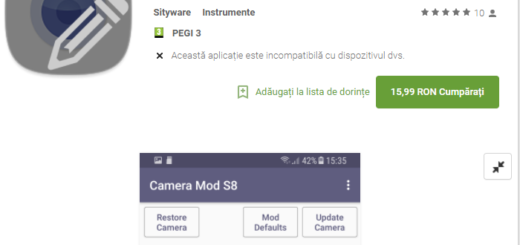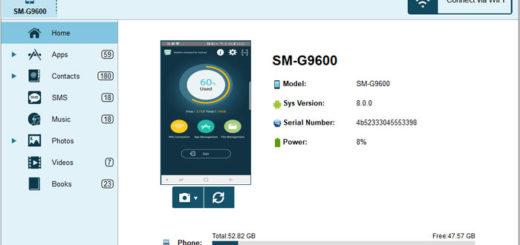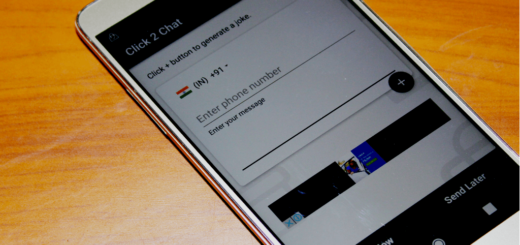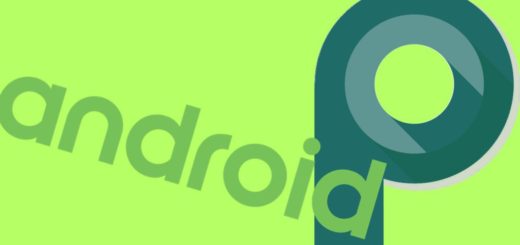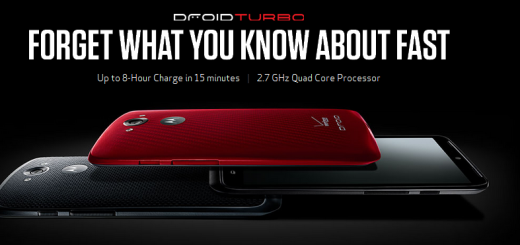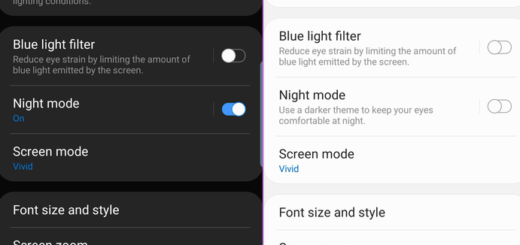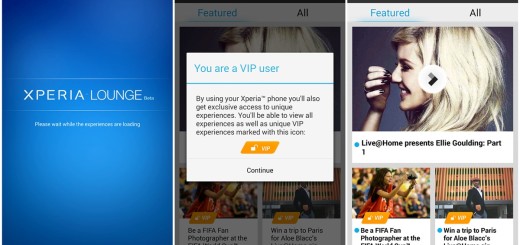Secure your Samsung Galaxy S8+ Smartphone
The Galaxy S8+ smartphone already hit the stores shelves, just as Samsung and its carrier partners have shipped the handset to customers who pre-ordered it days in advance. The Galaxy S8’s newly positioned fingerprint sensor has led to various confusion and call me crazy, but I have the impression that even Samsung knew how unpopular the sensor’s new placement would be, since there are three other ways to unlock your phone listed in Settings > Lock screen and security.
In any case, you must learn to secure your Samsung Galaxy S8+ smartphone. The truth is that over the last few months, we’ve known for some time that the handset wouldn’t have a fingerprint sensor/home button on the front and Samsung had an explanation for that: in order to make room for a larger display with an 83 percent screen-to-body ratio, the fingerprint’s sensor had to be changed.
With no space on the thin bottom bezel to house a fingerprint sensor button, Samsung didn’t have many options left. The company finally put the fingerprint sensor on the back.
I was OK with the idea, but before getting my S8+. Now I know that it is off-center, next to the 12-megapixel camera. You don’t need me to tell you that the location is terrible. Lots of Android phones have the sensors on the back, there’s nothing new about that, but they have it placed right in the center, exactly where your index finger rests or can naturally move to.
Therefore, it’s time to think more seriously about Face Recognition and Iris Scanner as they do exactly what their names imply, and both are fast enough that you might not even have time to see your lock screen before you’re into the phone. And speaking of securing your Samsung Galaxy S8+ smartphone, don’t hesitate to take in consideration Smart Lock which will allow you to assign trusted places, devices, and voices to unlock the phone automatically when in proximity.
It’s also well worth a visit to Settings>Advanced features and enable finger sensor gestures if you like the idea that you can open and dismiss the notification shade with a vertical swipe in either direction along the fingerprint sensor.