Change Google Assistant Voice on Android
2 min. read
Updated on
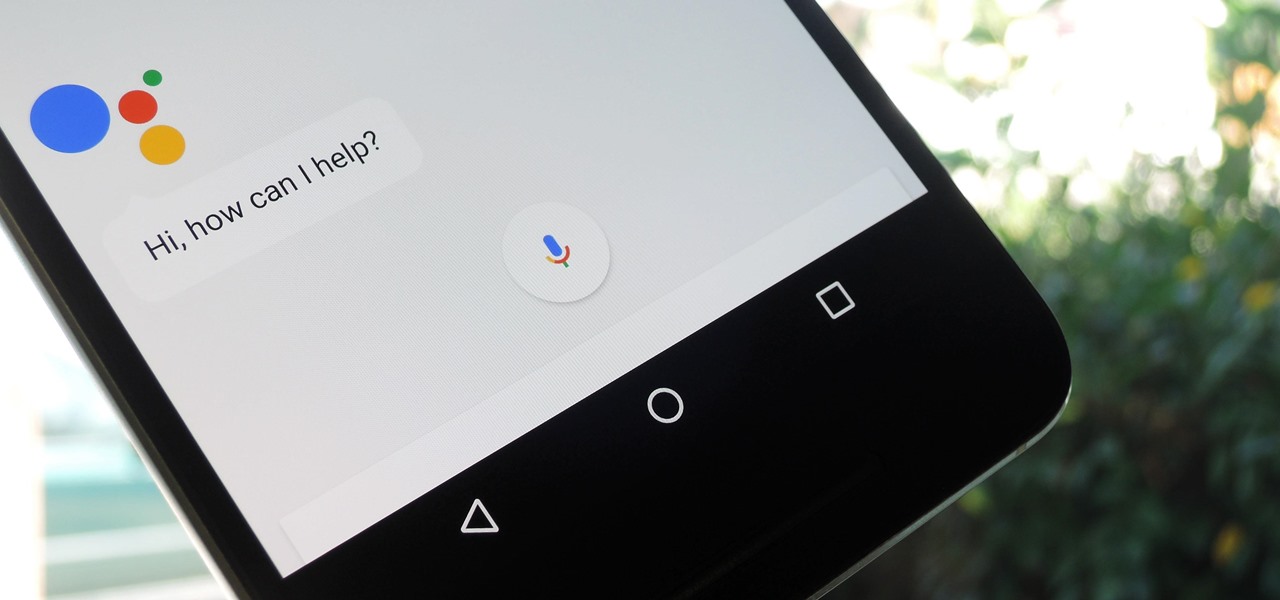
Google Assistant has reached out to almost all major devices around a user and the list is a long one as it includes Smart TVs, wearable devices, Android Auto, as well as our beloved smartphones that we cannot live without.
And since Google has added six additional voices to Assistant, besides the traditional two that you probably know so well, it’s more convenient than ever to enjoy the Google Assistant Voice on Android.
Well, this is clearly not adding any sort of new functionality to enjoy, but it can be fun to change things up every now and then, don’t you agree? To change the Google Assistant voice to one of the six new options on your phone, you have to get into the Assistant’s settings and follow a few simple steps.
I can assure you that the process is quite an easy one, so let me be your guide.
Learn to Change Google Assistant Voice on Android:
- Long-press the Home button to launch Assistant;
- Then, tap on the blue-colored explore button;
- Press the 3-dot menu button on the top-right;
- Now, it’s time to select Settings;
- Go to Preferences;
- Here, you have to tap on Assistant Voice;
- Change Google Assistant voice by tapping on one of the available voices. There are plenty of options to choose from, so I am sure that you will be satisfied:
Voice 1: the traditional female voice that we all know
Voice 2: the male voice that we all have used earlier
Voice 3: this is the nhe new female voice with a mid-range tone
Voice 4: this is a male voice with a mid-range tone
Voice 5: that’s the new female voice with a lower mid-range tone
Voice 6: this will give you a male voice with a lower mid-range tone
Voice 7: a female voice with a low tone
Voice 8: the laest is a male voice with a low tone
If you are undecided, you may hear the selected voice by simply tapping on it; - Once done, exit the settings;
- Up to this point, when launching the Google Assistant, you will be greeted with the new voice that you just selected.
Don’t forget to check out our other Android tutorials and tips. I am sure that you’ll find interesting at least a few of them.










User forum
0 messages