How to Hard Reset LG G Flex
Have you first bought LG’s G Flex thanks to its display, but then you wanted more? We know that unofficial operations such as installing a custom recovery image, updating with a custom ROM, or gaining root access are more than tempting, but were you ready to perform such operations?
If you are here, looking for a way to hard Reset LG’s G Flex, our guess is that there are big chances to have damaged your handset. A bricked Android smartphone has a chance to be saved and that is exact what we want to show you today: how to hard reset your LG G Flex.
Anyway, if we are not talking about a bricked handset, but you have simply filled it with lots of blotware and it doesn’t work as before, once again a hard resetting procedure might be the answer, not to mention that it also recommend if your LG G Flex has been affected by a virus o if you simply want to wipe your personal data and sell the handset.
In one case or another, we have discovered the solution, but not before reading the following guidelines:
Preparatory steps:
- Remember that a reset aka factory reset is a permanent action, so think twice before applying it for your LG G Flex;
- This procedure usually erases all data from your device, so it’s the ideal time to think of a backup. Don’t hesitate back up any important data such as downloaded content, ringtones, images, apps, and contacts before performing a factory reset or you’ll regret later;
- This erasing procedure does not includes your memory card, but you might never know what could happen, so we recommend to remove it before experiencing any unpleasant surprise;
- This tutorial is available for all LG G Flex versions, but this doesn’t have to mean that you can try it on any other handset; quite the opposite, or you risk damaging the device instead of making it work better;
- Your handset must be 70% charged or more or it could power off in the middle of the hard resetting procedure;
- If something goes wrong, we cannot be blamed; the following steps are correctly presented, but it’s up to you to correctly apply them.
How to Hard Reset your LG G Flex from settings menu:
This is the recommended method if the hardware keys don’t respond properly.
- From the Home screen, tap the Menu key;
- Then, tap System settings followed by ‘General’ from where you have to scroll to ‘PERSONAL’;
- Tap ‘Backup & reset’ fooled by ‘Factory data reset’;
- Choose ‘Reset phone’ and then tap ‘Erase everything’;
- Finally, tap OK to confirm your action.
How to Hard Reset LG G Flex with hardware keys:
If the device menus are very unresponsive, then you can easily perform a hard reset by using the hardware keys only. Here are the steps that have to be followed:
- Power off your LG G Flex phone;
- At the same time, press and hold the Power and Volume down keys for about ten seconds or more;
- When the LG Logo is displayed, release and then immediately re-hold the Power key;
- Release the key only when the Factory Hard Reset screen displays;
- Press the Power button and use the Volume keys again in order to confirm your action;
- Press the Power key to confirm the reset. The reset will start right away.
These are the most common methods for hard resting a device, so they are easy to practice as well; but if you have any problem, don’t hesitate to ask for our help!
We’d be glad to help you!

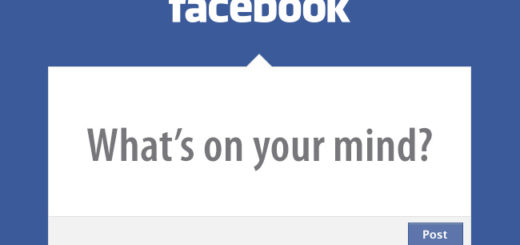
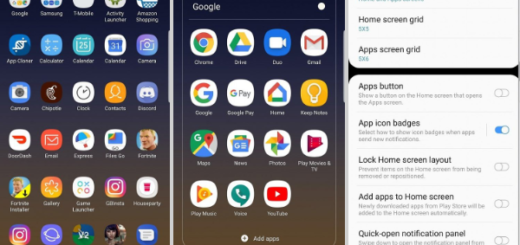

Hi,
I have trouble to this.
I did the step with the master keys,
But i don’t get those options
same problem