Disable Flipboard Briefing on Galaxy’s S6 Home Screen
3 min. read
Published on
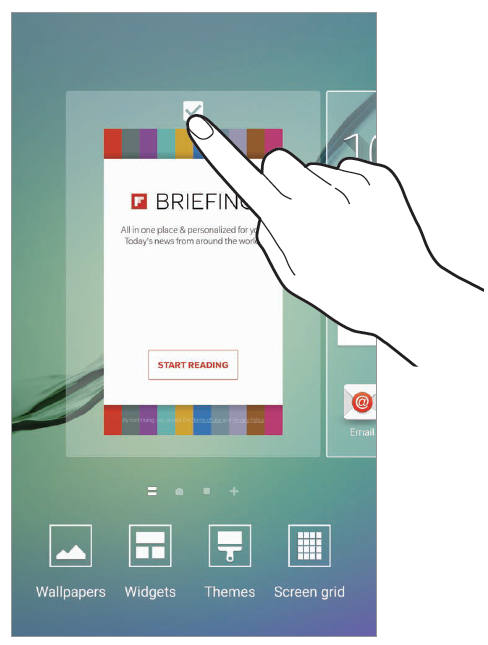
The recent release of the Samsung Galaxy S6 is a real joy for so many users all over the world! We must agree on the fact that Samsung has changed a many software elements of its Galaxy S6, but it kept the “Briefing” screen. Some of you might know it as My Magazine as long as the name Briefing is only the newer one, but this Flipboard-powered news reader does the very same thing and is again turned on by default as the left-of-main home screen on your Galaxy S6 smartphone.
While we know that some of you might see it as a decent replacement for opening a dedicated news reading app, we cannot deny that other simply find it as being useless (if not even annoying) as they would prefer to have their own content there.
This is why we are here for in the first place: to show you how easy is to disable Briefing and reclaim that home screen space that you need so much. However, we want you to be aware of the fact that even after doing that, you still have no chance to cycle through the first panel or last panel of the Galaxy S6 home screen, as you did on Galaxy Note 4 and Galaxy S5. We might have an improved TouchWiz in Samsung, but not every change is as we want it to be!
How to Disable Flipboard Briefing on Galaxy’s S6 Home Screen:
- For the start, simply enter editing mode; In order to do that, just tap and hold any empty area in the home screen to enter editing mode for Galaxy S6 home screen or use a pinching gesture on home screen and you’ll have the same result;
- Swipe to the right until you can see the Briefing panel;
- You can also choose to tap the double-line icon in screen indicators in Galaxy S6 home screen;
- Now, you can tap the tick box to deselect Flipboard Briefing;
- Once it’s removed, just press the Home button on your handset and be sure that you are done!
If you change your mind about that, then you can simply repeat the process and check the box to reactivate the feature. Anyway, we have a feeling that it won’t be the case!
And don’t leave aside the fact that we have many other guides for your device such as How to Access Developer Options on Samsung Galaxy S6 from here, How to Solve Galaxy S6 Charging Problems and Fix Signal Strength Problems on Samsung Galaxy S6, How to Maximize its Battery Life (use this link to read it), How to Fix Galaxy S6 GPS Problems from here, as well as Galaxy’s S6 Bluetooth Problems from here, not to mention that you have the chance to check Water Damage on your Samsung Galaxy S6, to unroot all versions or to Easily Record and Trim Slow Motion Videos (read the tutorial by accessing this link). And be sure that this is not all that we have preared for you!










User forum
0 messages