Get CyanogenMod Gallery App on any Android device without Root
3 min. read
Updated on
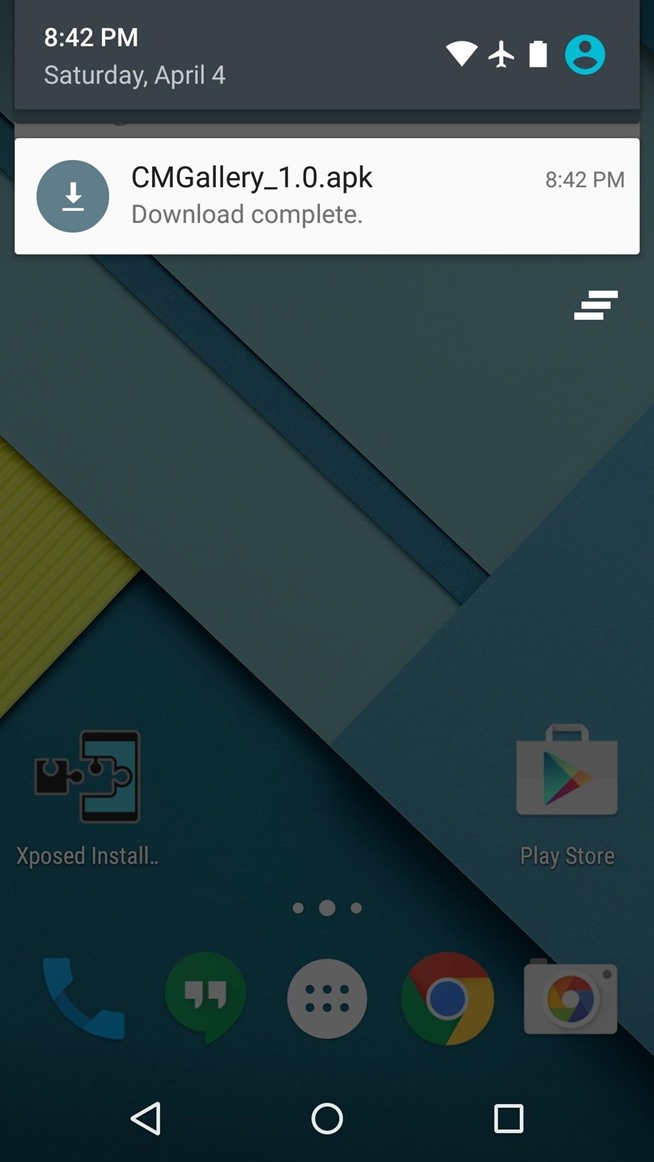
We totally understand you if you are intimidated of rooting your Android device and installing a custom ROM, such as CyanogenMod (CM). Such procedures are complicated for beginners and if something goes wrong and you make any sort of mistake, then bricking your smartphone/tablet becomes a reality that you have to accept. And even if you do it by the book, voiding the warranty of your handset is still inevitable.
It’s true that there are also possibilities to restore the warranty on your device (we even have a guide on this topic), but it experimenting isn’t really your territory, you should not do a thing that you are not prepared for. If you’re too afraid to root and you want to take no chances, you still have the possibility to explore what CyanogenMod has to offer by simply downloading the CyanogenMod Gallery App.
Recently, with the release of CyanogenMod 12, we have received the AOSP Gallery app with a nice Material Design makeover and various advantages. We know that such a Gallery app would be exclusive to devices that are running CM12, but developer Brad Ling has made it available to absolutely any handset running Android Lollipop.
The app itself should work on any Lollipop device, but we want to warn you from the very beginning about the fact that in order to use the photo-editing features, you must have an ARMv7 processor. This should not be a problem as long as that’s the processor that so many Android phones and tablets are using. And don’t forget to make sure “Unknown sources” is enabled in your phone’s settings under Security. Now, you are ready to proceed:
Get CyanogenMod Gallery App on any Android device without Root:
- For the start, you have to download the APK installer file with the help of this link;
- After that, you have to tap the Download complete notification to launch it;
- From here, review the app’s permissions and press Install;
- Tap Open;
- Are you prepared to use the CyanogenMod Gallery App? The main menu presents all folders on your device that contain photos; Feel free to sort it by date, location, people, and tags by using the drop-down menu in the top-right corner;
- Don’t forget about using the photo-editing features. When viewing an image, you can tap the floating button in the bottom-right corner to launch the editor and you’ll see various filters, frames and photo adjustments to enjoy.
And we have more tutorials for your Android handset such as:
- Install HTC BlinkFeed Launcher on any Android device Without Root;
- Install HTC One M9 Music Player on any Android device;
- Install HTC One M9 Keyboard on any Android Device;
- Install HTC One M9 Gallery on any Android device;
- Install HTC One M9 Widgets on any Android Device;
- Install HTC One M9 Home Launcher on any Android device;
- Use any Android Device as a PS4 controller;
- How to Smartly Manage Files between Android devices and PC and more. Good luck and don’t hesitate to ask for our help in case of needing it!










User forum
0 messages