Use your HTC One M9 as a Remote Control
3 min. read
Updated on
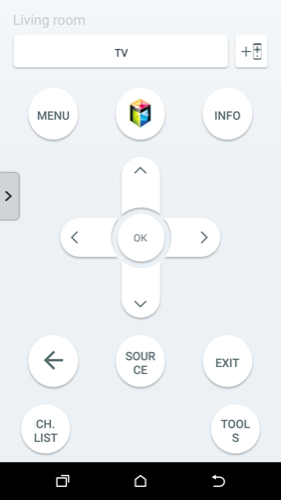
Have you just become the owner of a new HTC One M9? Let the experimenting begin! In today’s article I want to remind you that just like the Galaxy S5 from last year and the latest Samsung flagship models, as well as other phones from LG, the HTC One M9 can act as a remote control for any room and various devices in your house.
That’s a relief for those of you worried about the fact that HTC had dropped their Sense TV app in favor of a new one known as Peel’s Smart Remote app. So, on this handset we have Peel installed on Sense TV, but although the name is different, its capabilities are unchanged. However, just like the other traditional TV remotes, there is also an IR blaster on the top of the HTC One M9 for sending the right signals and for giving you the possibility to control your Smart TV, HDTV, cable box or any other home theater equipment like a receiver with no problems.
Peel’s Smart Remote app works wonderfully, so why not giving it a try? I am here to guide you, so let’s proceed:
Use your HTC One M9 as a Remote Control:
- Find and open the Peel Smart Remote app which is a yellow icon with a circle-shaped P icon;
- For the first time, you have to follow the instructions to set up your account and configuration: you’ll put in your location, the zip code, as well as the cable provider you’ve chosen to use;
- Continue the setup guide by personalizing your channels and favorite programs and connect your HDTV or Smart TV. The Peel Remote app supports almost all TV brands, as well as most cable boxes, so don’t worry;
Select the brand of your television; - The app will instruct you to turn off each device;
- Then, you have to test the power buttons in order to find the right IR codes for your TV;
- Starting to this moment, you can use the app just as you would a dedicated remote control;
- In the remote section, tap on Add device to configure remotes for each of the devices that you have and can be controlled via remote.
Have you been successful? Do you like using it? To be honest, my only disappointment (yes, there is big one) is the fact that you have no option to add a quick toggle for the remote in the notification bar shortcuts at the top of your pulldown shade. Such a feature is provided by other companies from the current market such as LG, but as you know, LG’s remote is its own app, while HTC still uses the Peel app, so it doesn’t integrate with the software as well as LG’s one.
But, who knows, maybe things will change in the future and HTC will offer us such a surprise as well. In any case, I’m going to keep an eye on things, so don’t forget to check on us for more guides and news!










User forum
0 messages