Facebook Messenger for Android: Tips and Tricks
3 min. read
Updated on
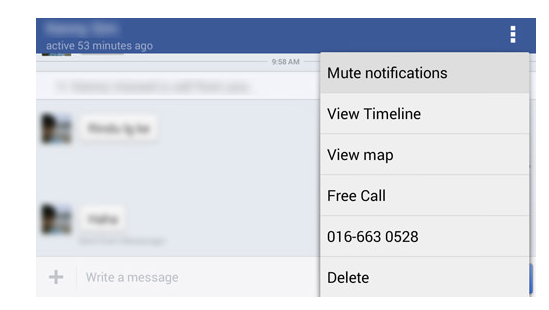
Is Facebook a part of your daily life as well? Do you use it while being at home, work or when you’re outside hanging out with your best friends and family? Some of the features that you’re used to on the desktop may not be available on the app itself while using it on your Android smartphone or they might be a little different; that’s why I bet that I have the best advices for you.
Facebook Messenger: Tips and Tricks
Mute notifications for a certain amount of time
Who doesn’t have a friend who repeatedly sends you messages? You’ve been there too and the problem is that your friend knows if you saw them, so what can you do in such a case? Well, it seems that you have the possibility to mute notifications for a certain amount of time, so here’s what you have to do:
- For the start, you must launch the Facebook Messenger application on your Android phone;
- Then, you can open up a chat which you’d like to mute notifications for;
- Do not hesitate to tap on the little ‘hamburger‘ style menu;
- Do you see the ‘Mute Notifications‘ option? Tap on it;
- You will also see a list of available time options, so choose what you want and enjoy the changes;
- If you change your mind, you can turn them on manually by choosing the ‘Un-mute Notifications‘ option.
Turn off Messages Location
Whenever you message your Facebook friends, there is no mystery that your location will appear in the chat automatically. Isn’t this something that you want? Then, turn location off:
- Open the Facebook App;
- Then, press your device menu button;
- Go to Settings;
- Tap on Messenger location services and untick it to turn it off;
- At the end, just tap OK.
Shoot a photo and send it from the application
Do you want to take photos directly from the app? Taking a picture from the Stock Camera, launching Facebook Messenger, and then choosing the specific photo takes more than you can imagine when you are in a hurry, but there’s a solution for that: Facebook Messenger lets you shoot a photo and send it from the application:
- Launch Facebook Messenger;
- Next, open up a chat;
- Choose the little Camera icon;
- A pop-up will show up, so maximize it by swiping up;
- Take the photo;
- Then, tap on the send button.
Disable Notifications
Don’t you want to receive any Facebook notifications? They might drainyour device’s battery life, so disable notifications completely:
- Open Facebook app;
- Press menu on your Android device;
- Then, enter into Settings;
- Tap on Notifications to untick it.
Get Codes From Code Generator
If you also have the two-step authentication enabled, then there is something that you must do in order to get your code to be used when logging on Facebook. You can generate the code using the Facebook app, so follow these simple steps:
- Open the Facebook app;
- Go to Navicon;
- Tap on Code Generator;
- The generator will create a new code every 30 seconds in order to make sure that no one else can use the code.
If you need any kind of help in any of these procedures, let me know by commenting below and I will do my best to help you!










User forum
0 messages