How to Fix File Permissions on any Android Device
3 min. read
Updated on
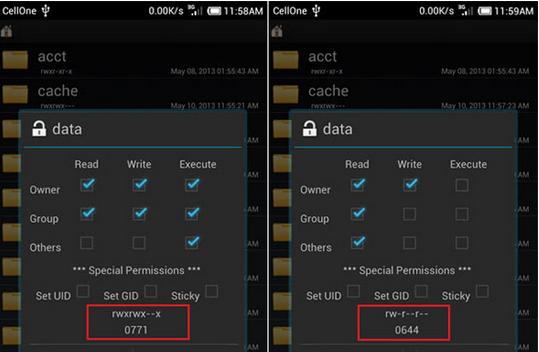
Android is an Open Source OS, so it allows developers across the world to contribute to its development. That is how you and the other users have the chance to enjoy various mods and ported apps on your Android devices, but things are not always that simple. There are situations when these mods and ports require a little more effort coming from you as well as long as you have to learn to fix File Permissions on your Android smartphone or tablet.
How can you do that? Here I am to guide you all the way, but not before taking care of a few preparatory steps. First of all, fixing permissions of an app involves entering the Android system of your device, so you can be successful only if the handset is rooted. If this is a problem, use one of the detailed rooting guides that you can find here.
Then you also need to take a root file manager such as Root File Browser app which can be taken with the help of this link along with BusyBox. And before starting, I want to warn you that messing around with the permission rules of system files could lead to damaging or bricking your device, so carefully follow each step as it is given:
How to Fix File Permissions on your Android Device (method 1):
- For the start, download the Apk/File that you want use on your device;
- Next, you have to Copy and Paste it to the Place suggested by the Developer; if you have taken an app, then you have to push it to system/app Directory;
- Set Permissions to rw-r-r;
- At the end, reboot your device.
If you need more details for completing the procedure, here you can find a more detailed guide:
How to Fix File Permissions on your Android Device (method 2):
- Once again, the first thing that you have to do is to take the Apk/File;
- Then, transfer it on your device by connecting it to computer with the help of the original USB cable;
- Open the root file explorer app from app drawer;
- To fix permissions of the file, you must copy it to a root directory (like system, data) first;
- To copy the file, you have to go it and then tap and hold it. You will see a pop up window with all available options: fix-file-permissions-root-browser;
- Choose Copy;
- Go to the target directory by tapping on the Home or Up icon from the bottom bar;
- Go to the location where you wish to paste the file;
- Use the Paste button;
- It’s time to manage the permission rules of that file, so press and hold it and from the popup option panel, select “Permissions”.fix-file-permission-root-browser;
- You will see a new window showing the current permission attributes or read (r), write (w) and execute(x) rules for that file; You have to set permissions to rw-r-r (Owner= Read+Write, Group=Read and Others= Read);
- Reboot your device.










User forum
0 messages